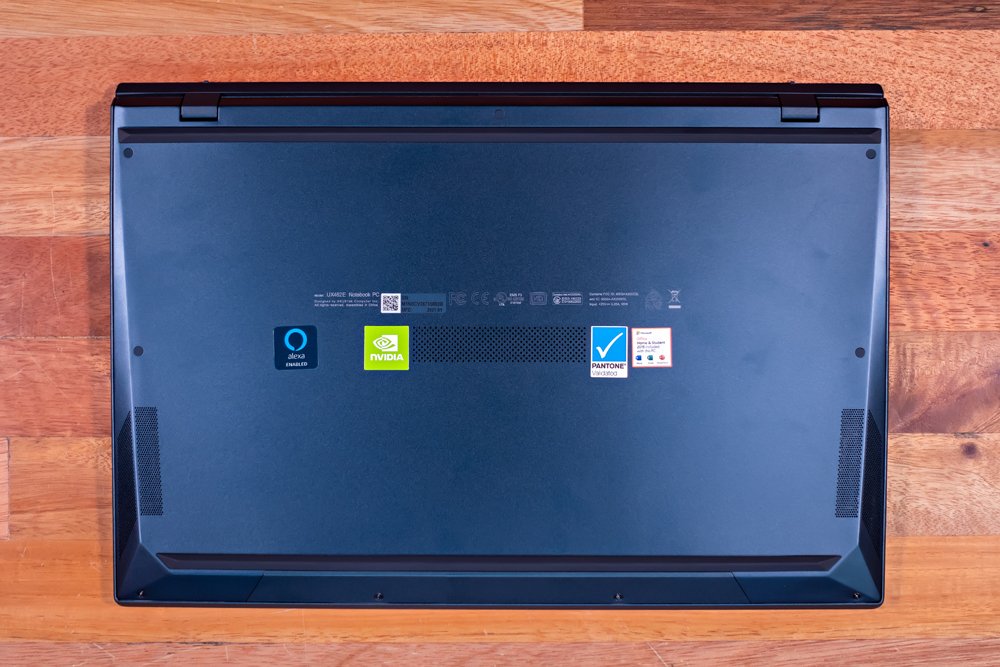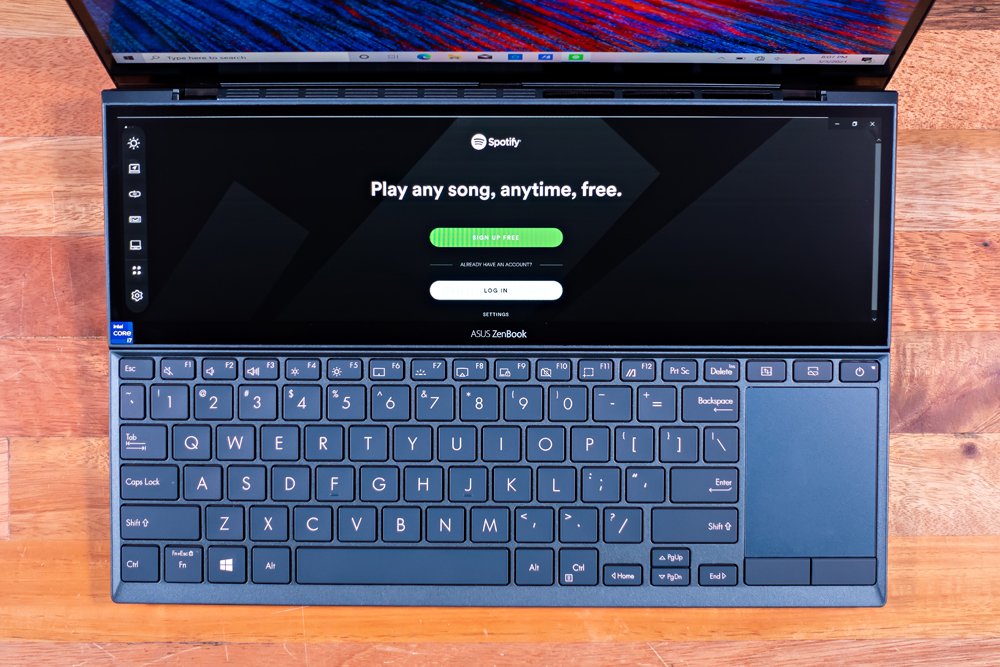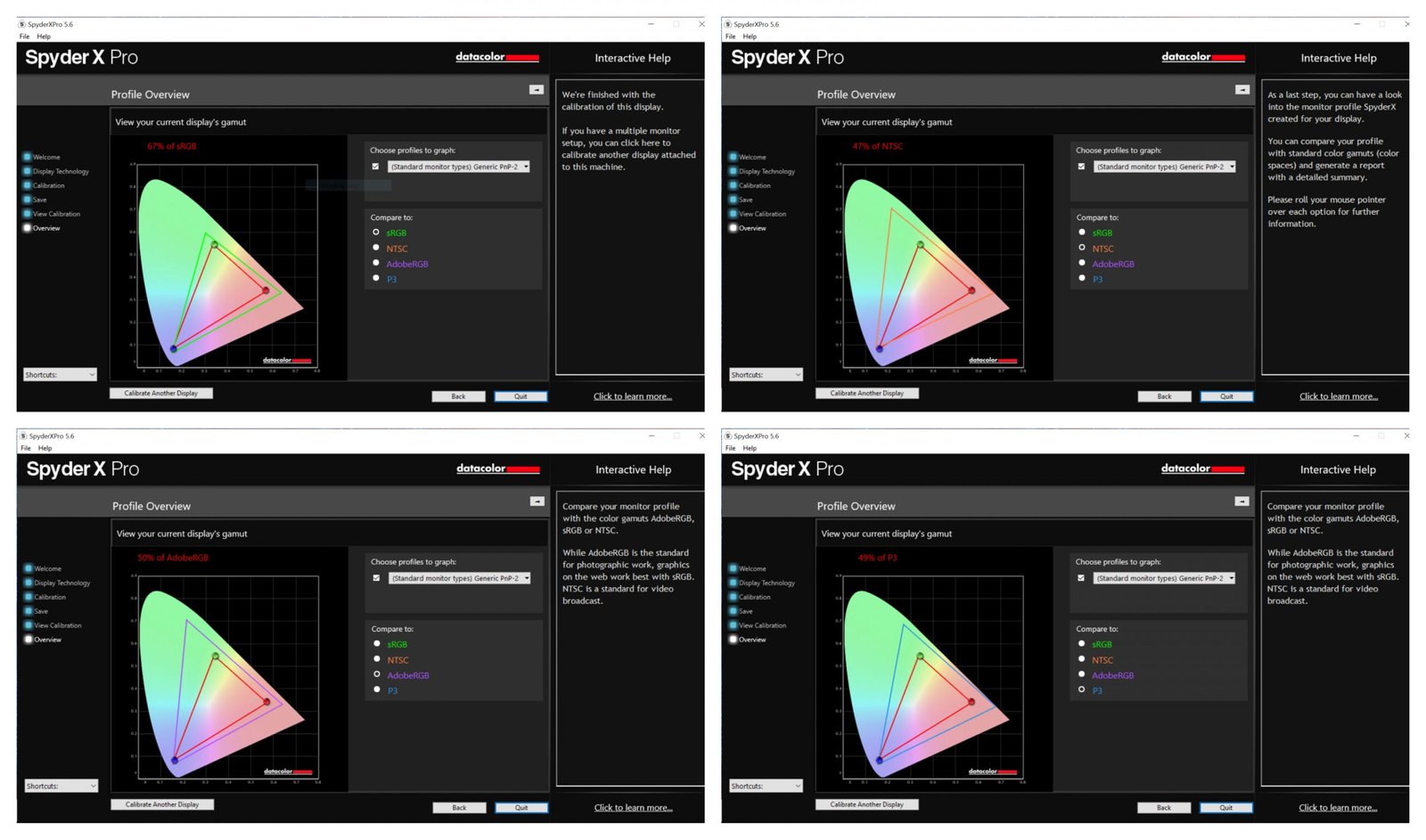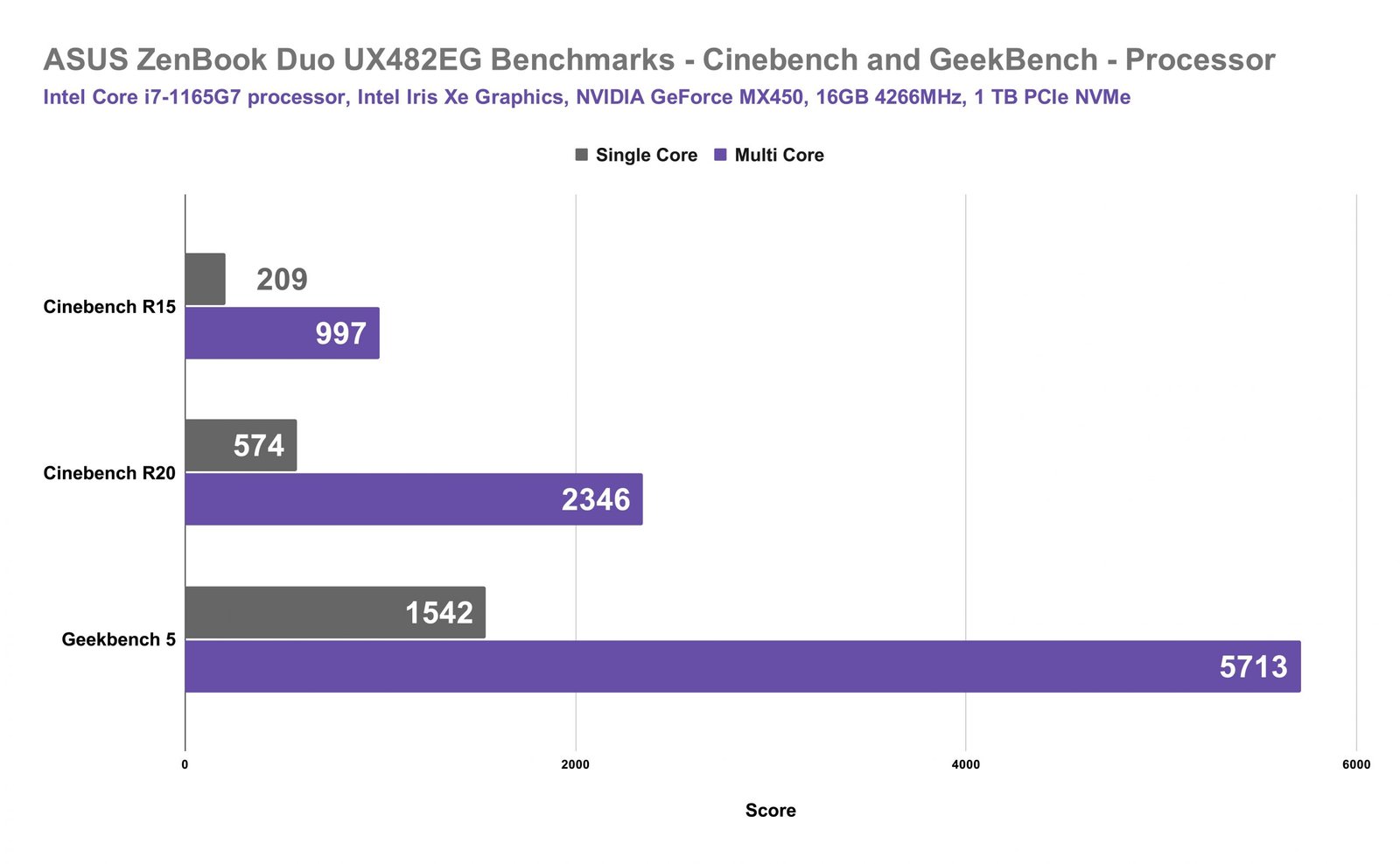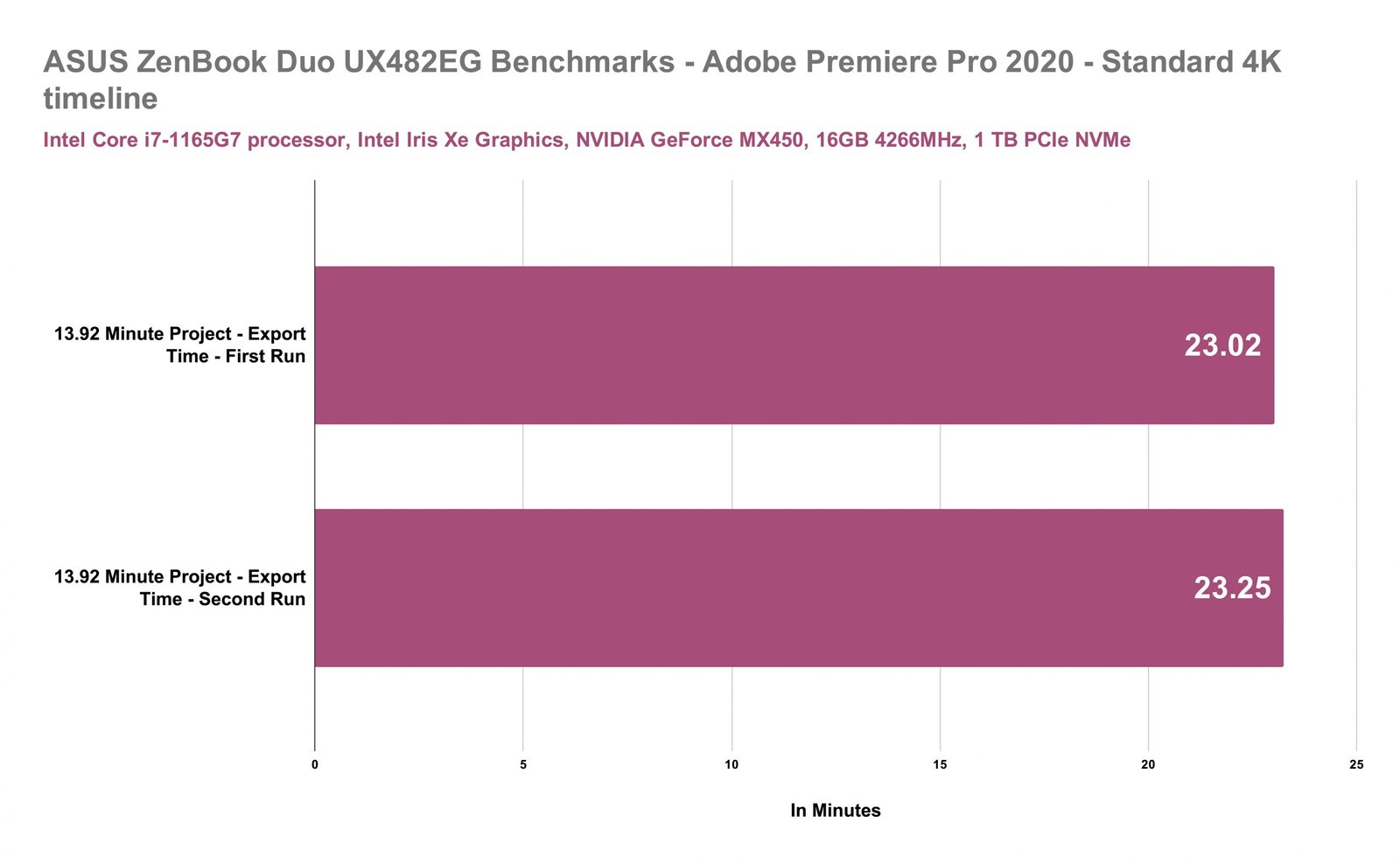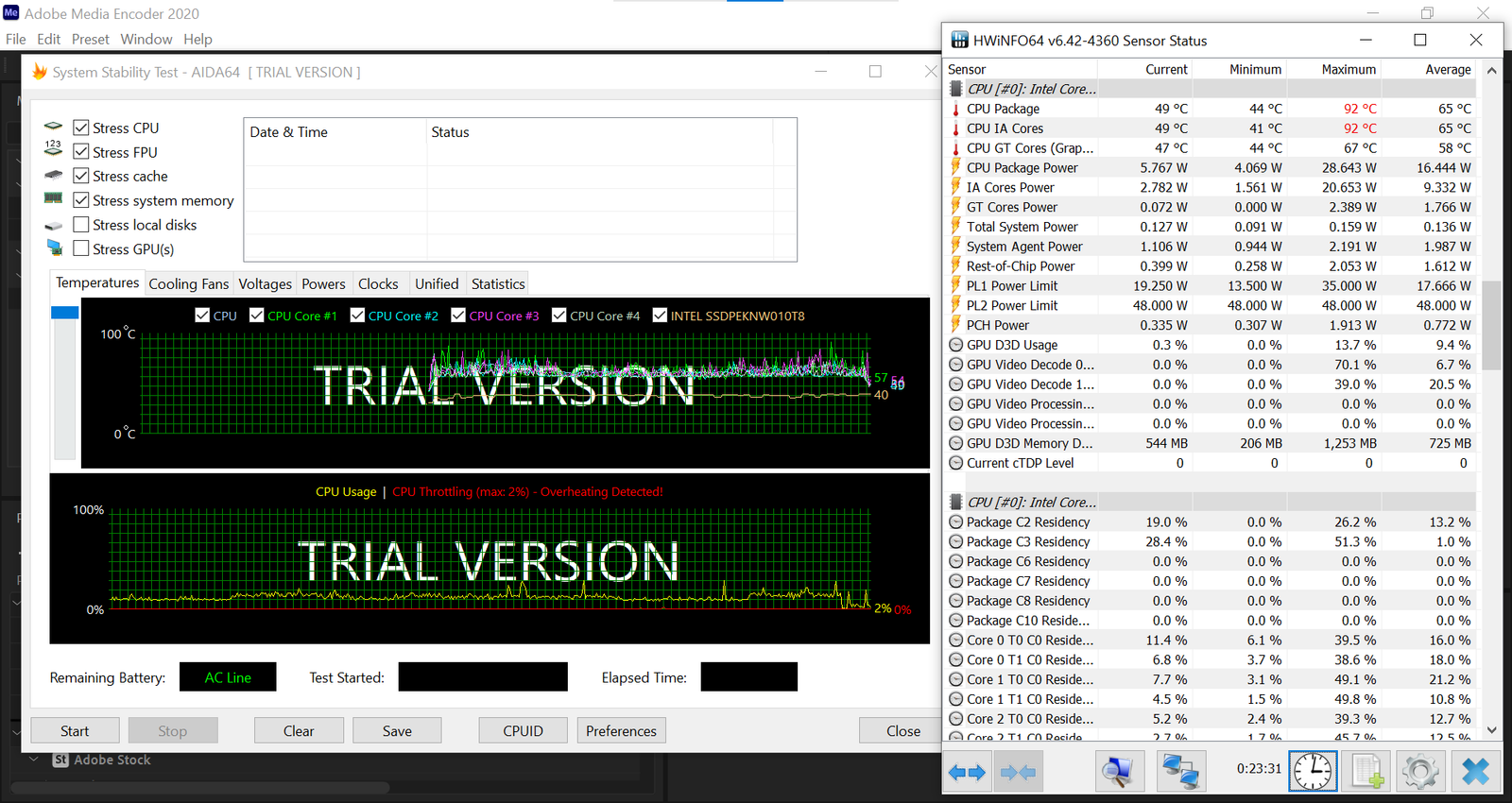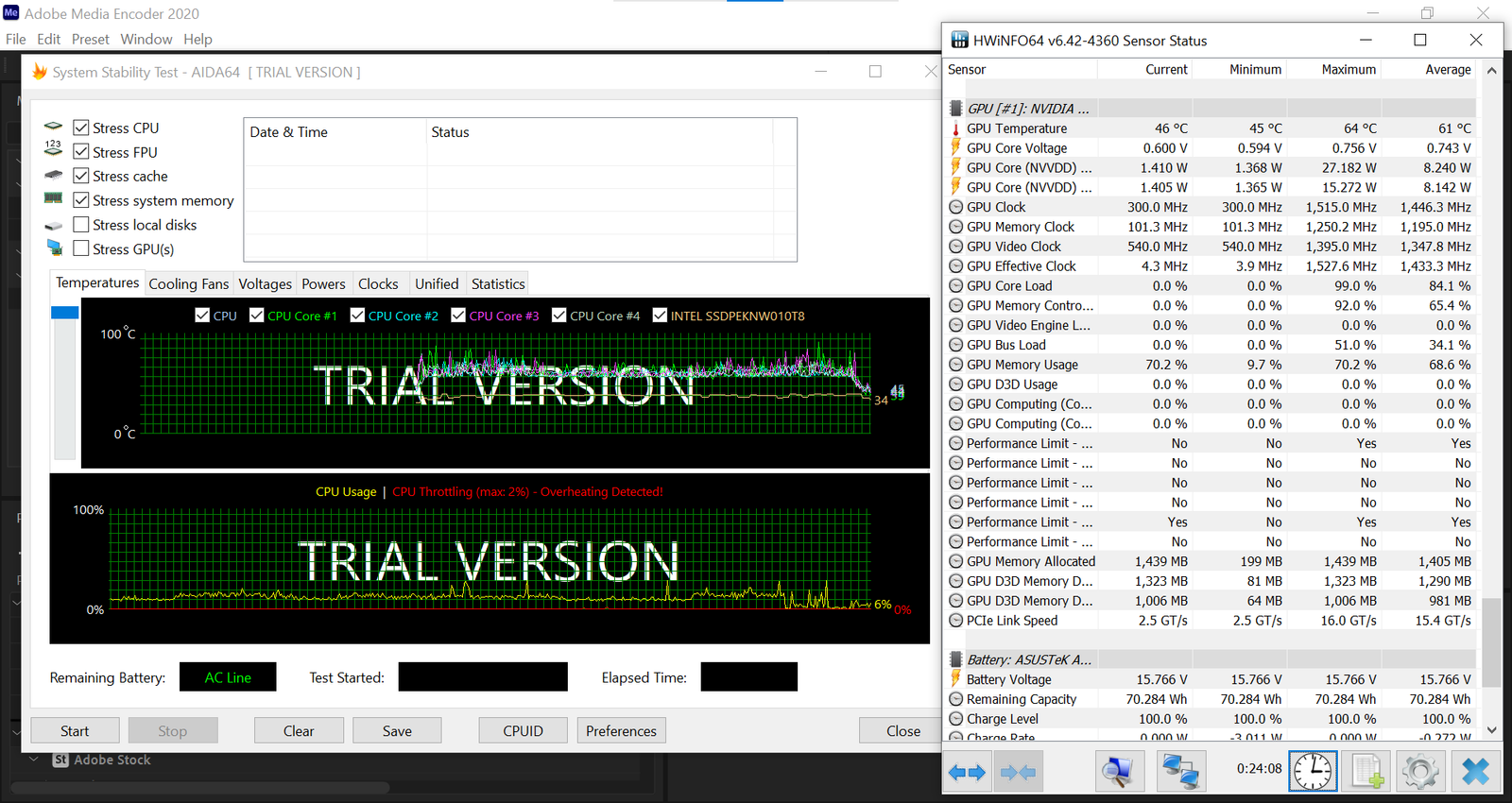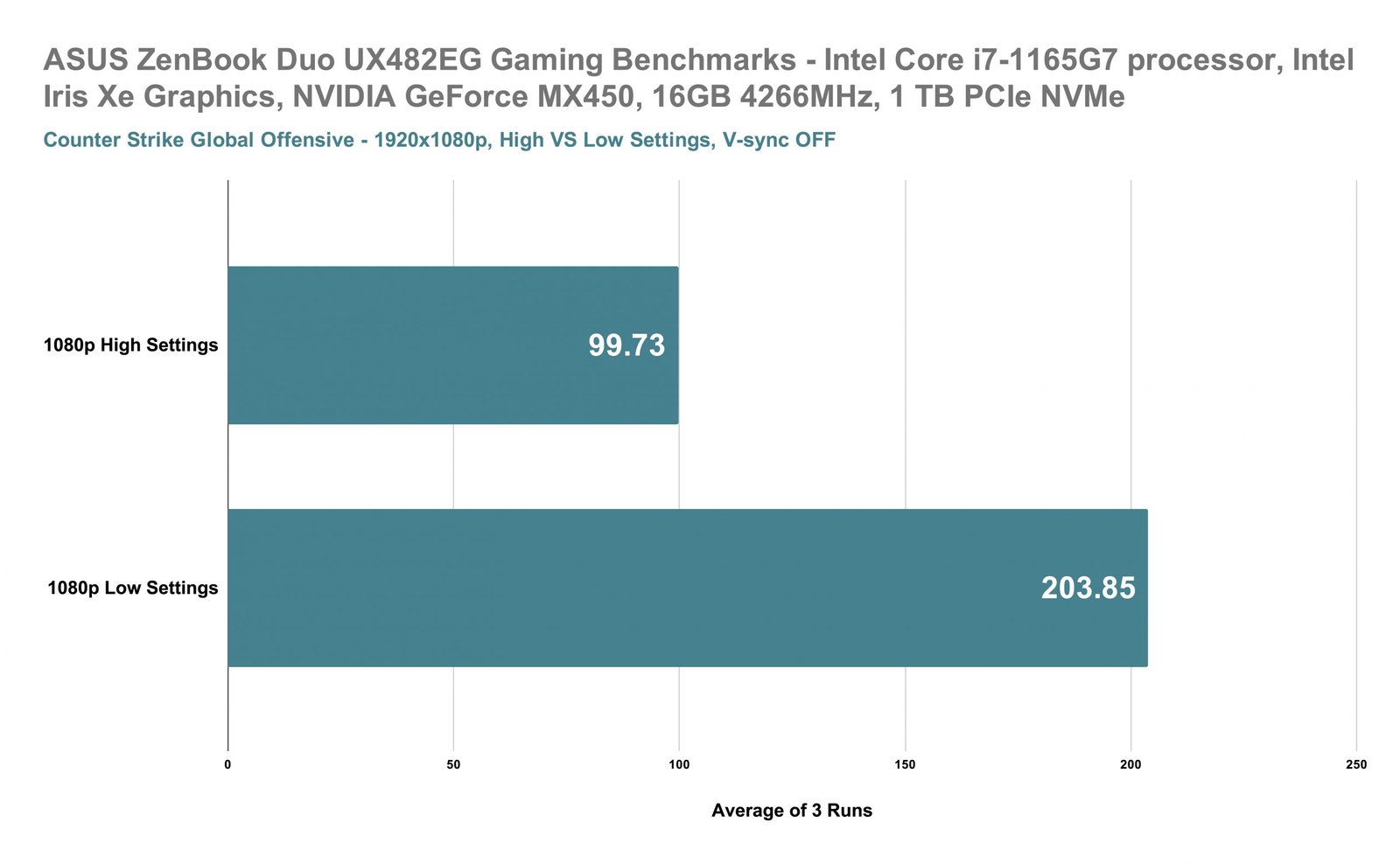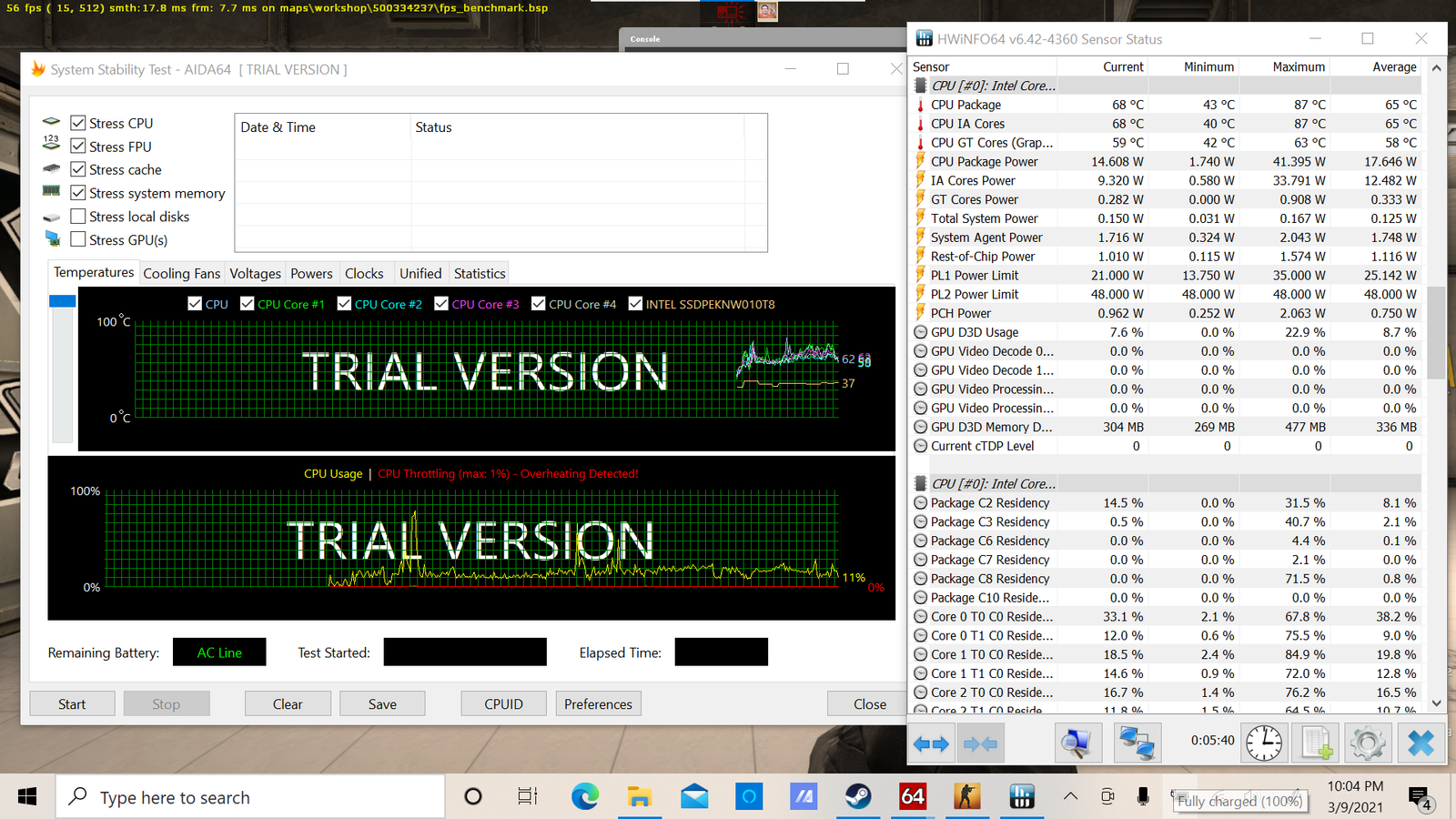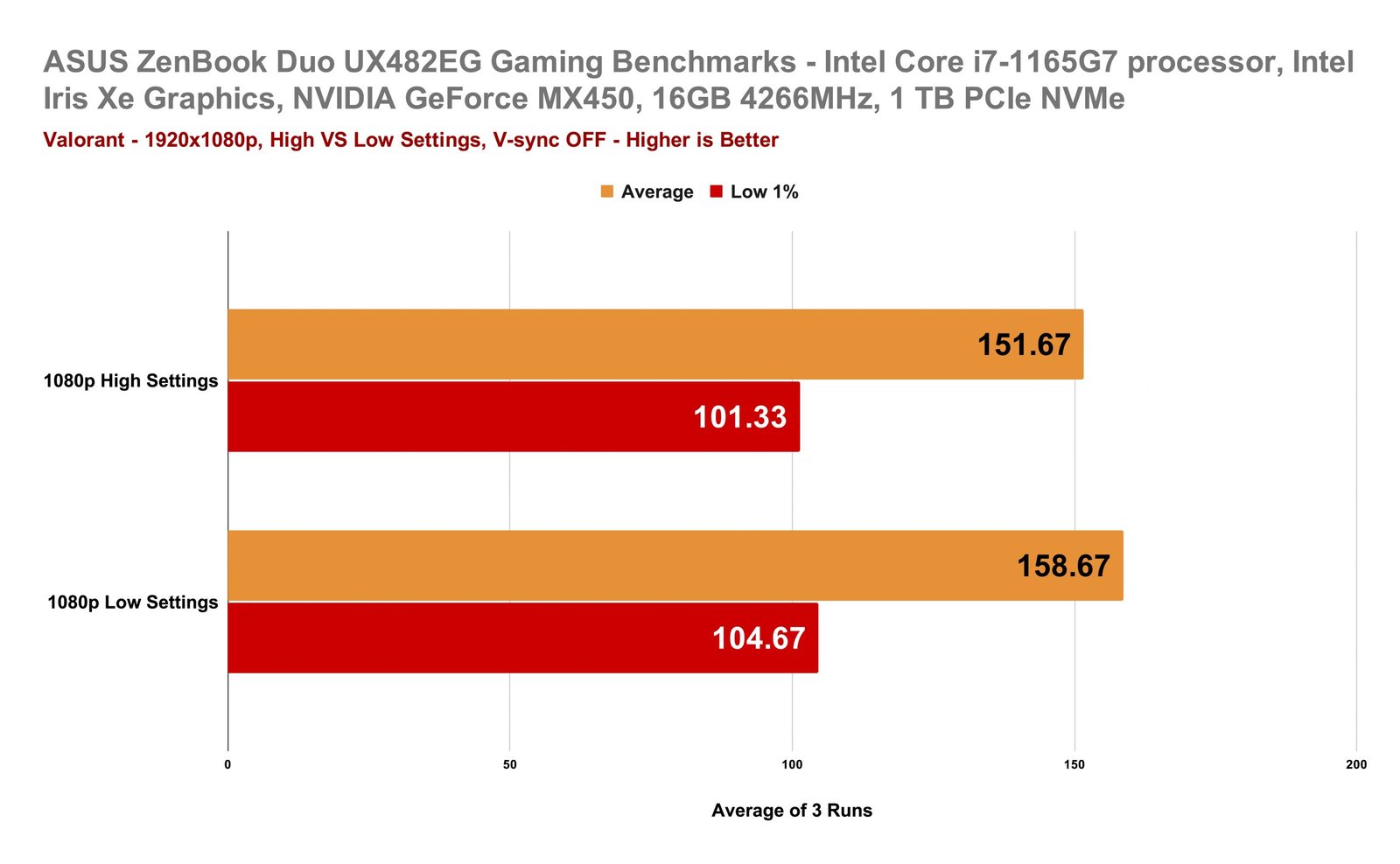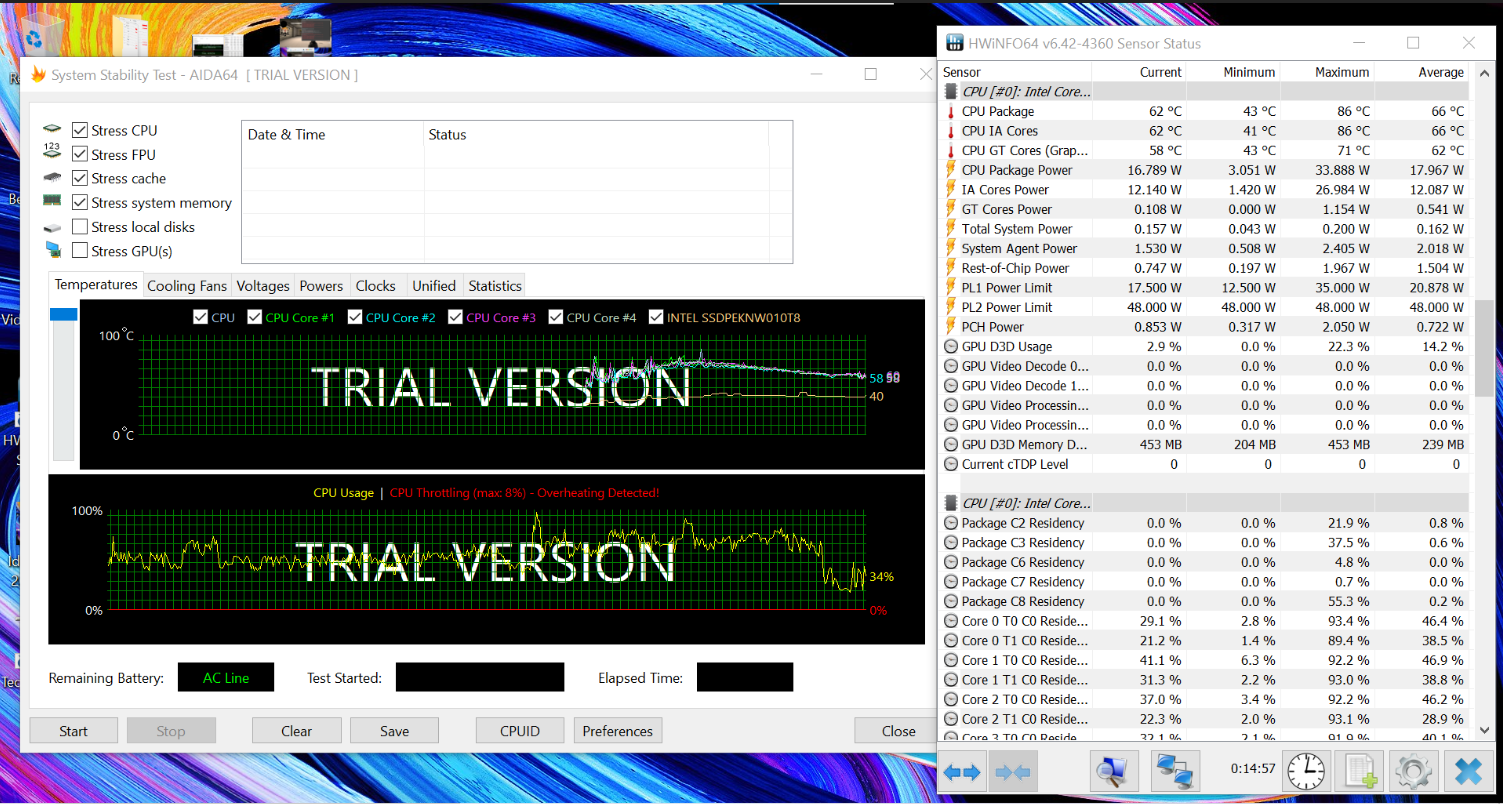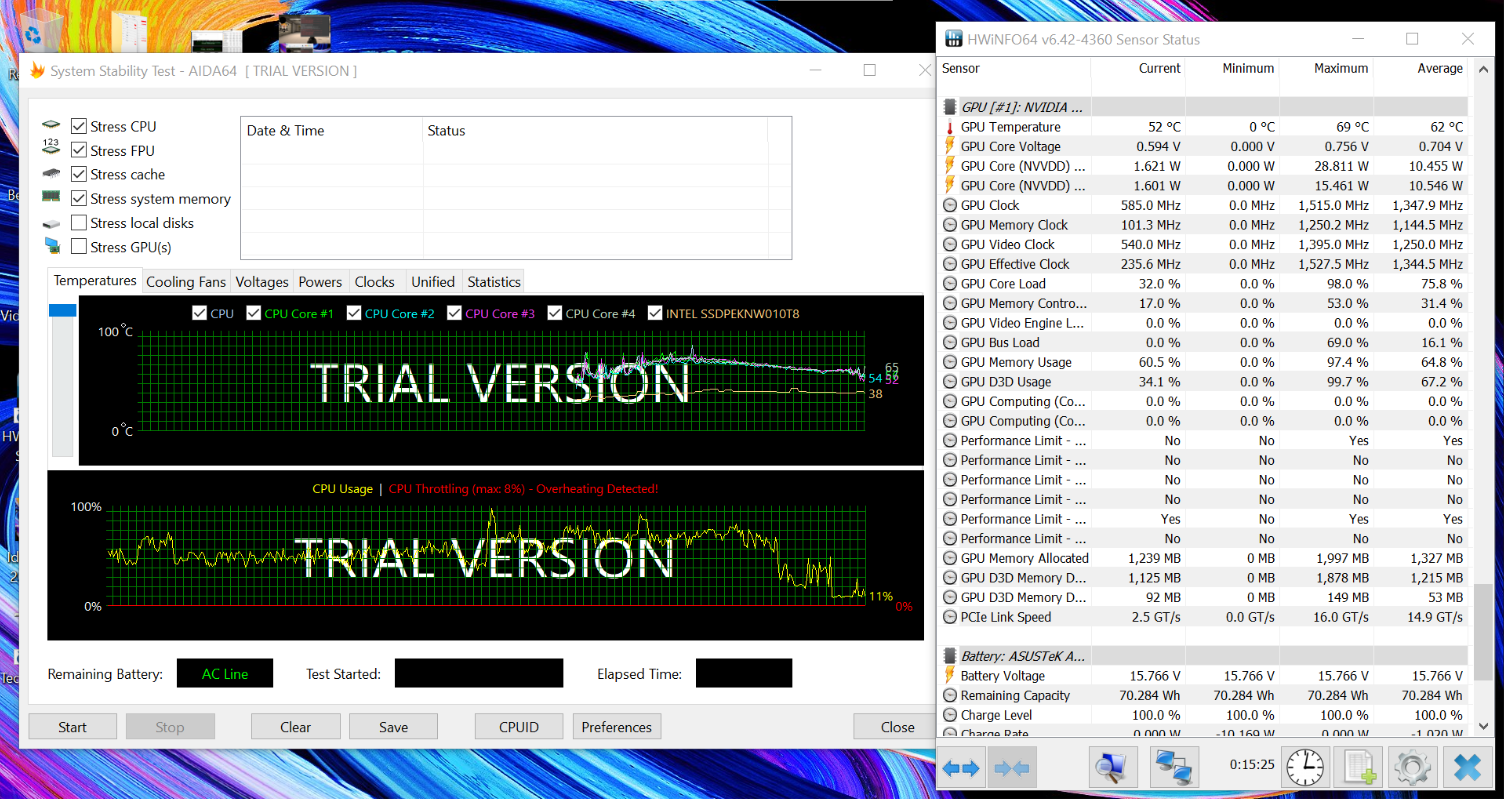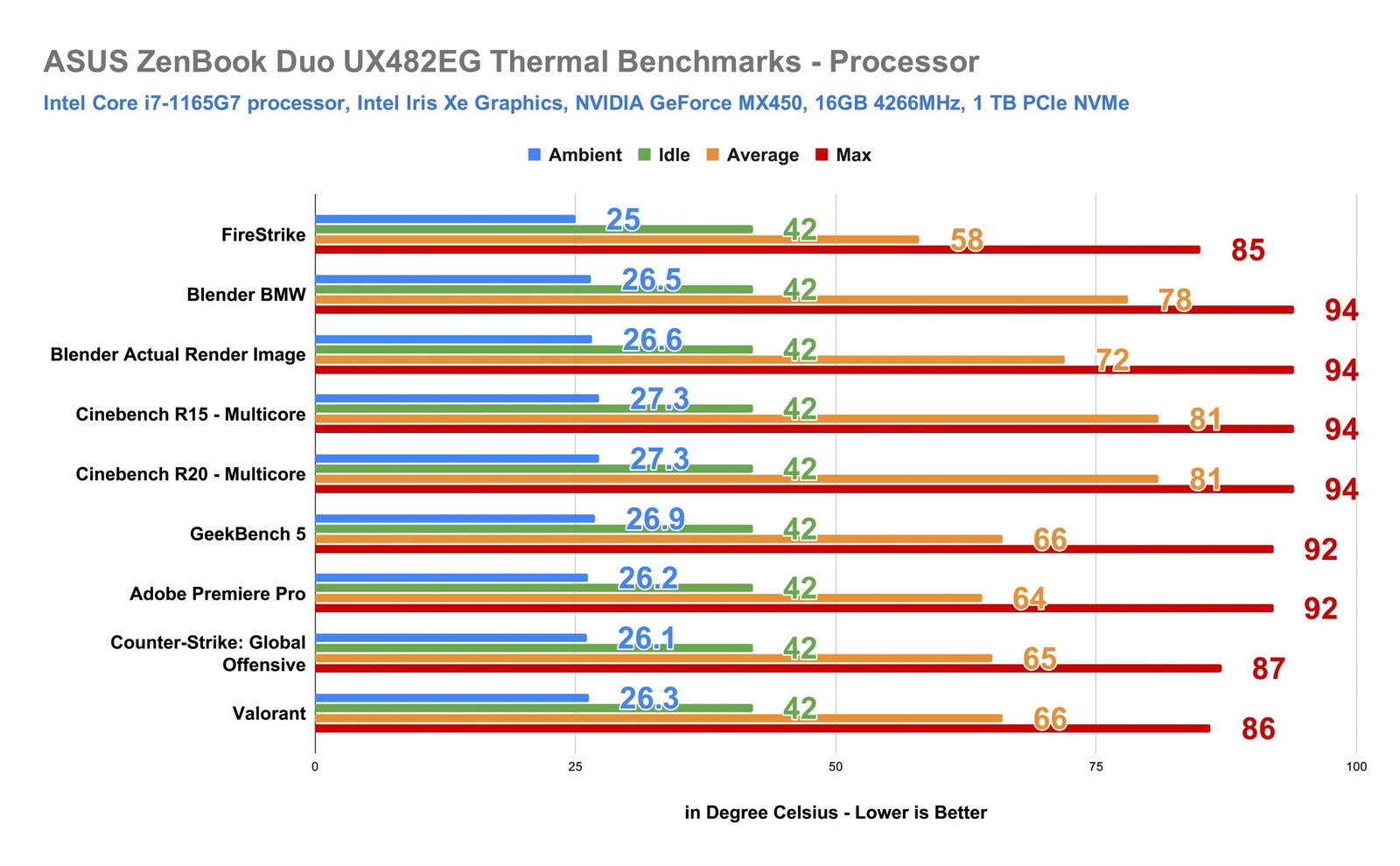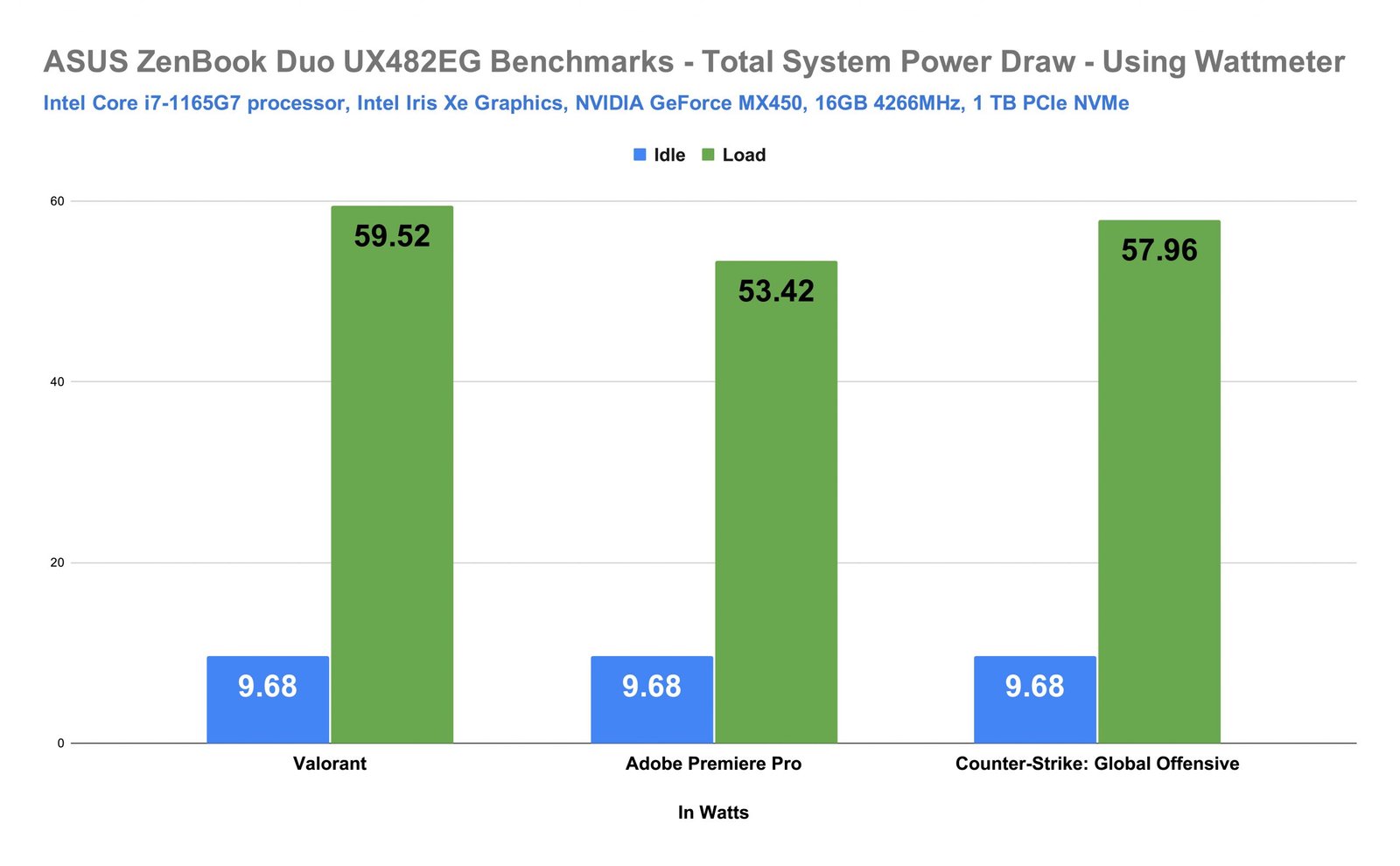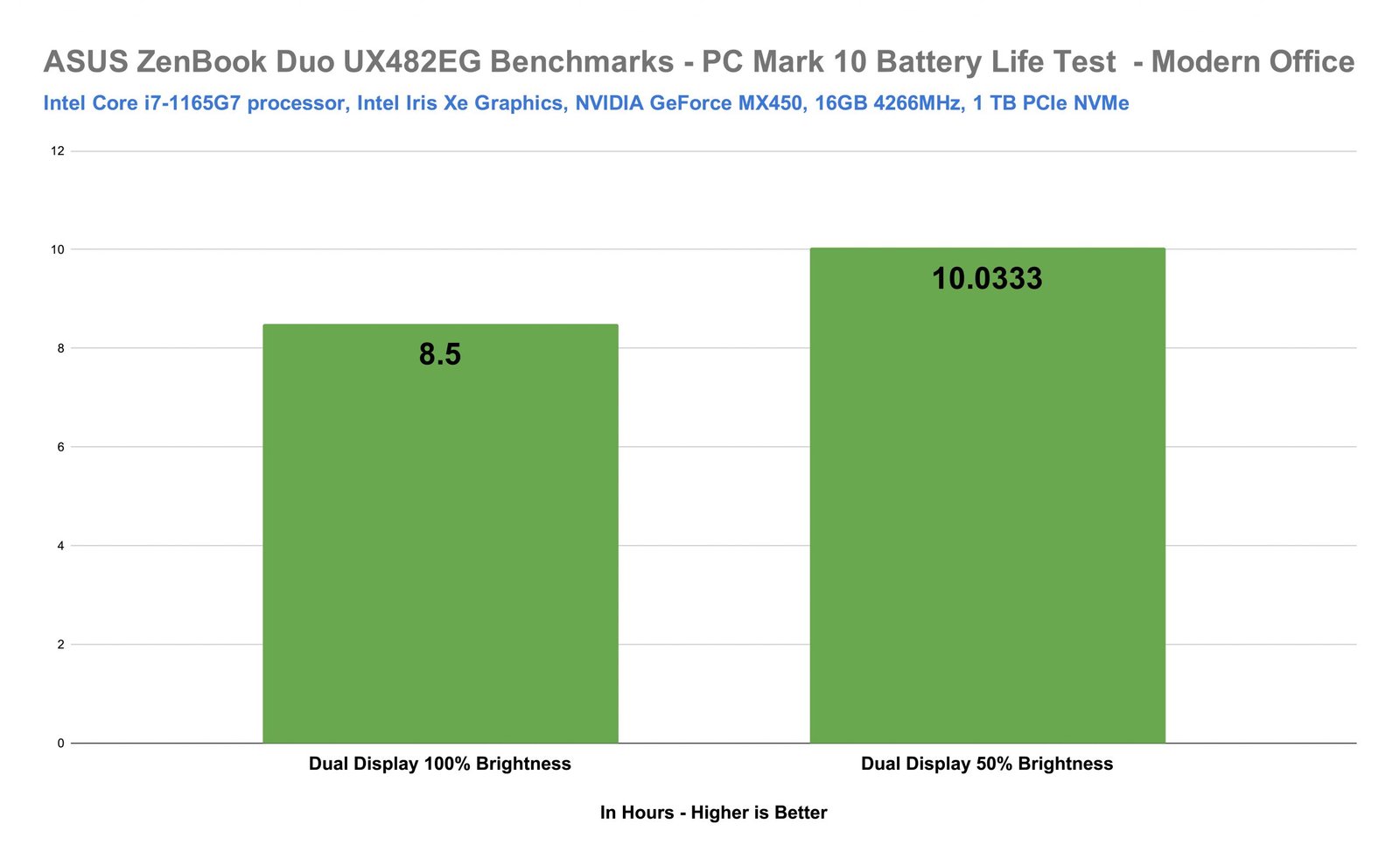Last week, I shared with you my Unboxing and First Impressions of the latest ASUS ZenBook Duo 14 (UX482) and after a week of testing, using this for productivity with casual gaming on the side, I’m finally ready to give you guys my Full Review.
This nice and sleek laptop features a dual display for maximum productivity partnered with capable hardware inside featuring an 11th Gen i7-1165G7 processor and has both the integrated Intel Iris Xe Graphics and a discreet NVIDIA GeForce MX450. It also has a substantial 16GB of RAM and 1TB NVMe SSD so as you can tell, hardware specifications-wise, it is pretty capable for any modern tasks. But what I like about this elegant-looking laptop is its innovative design making good use of all the available space to provide not only all the features it has to offer but also has some design elements that help with thermals and overall performance. In this review, we’ll discuss its design, construction, features, and most importantly, performance and possible use case scenarios, so that you can have an idea if this dual-display laptop is the one for you.
MY EARLY BREAKDOWN
Pros: Innovative design, Good use of available chassis space, Interesting and functional cooling design, Robust build construction, Good quality dual display, Capable hardware, Feature-packed.
Cons: Keyboard’s layout may need some time of getting used to, No area to lay your palms while typing, Non-backlit keys, No center cutout or lip on the lid to easily lift up the display.
SPECIFICATIONS
| ASUS ZenBook Duo 14 UX482EG |
|
|
|
CPU |
Intel® Core™ i7-1165G7 processor |
|
|
Display options |
14” LED-backlit FHD (1920 x 1080) 400 nits (1W panel option draws 1W at 150nits)
4 mm-thin2 bezels with 93% screen-to-body ratio |
|
|
Operating system |
Windows 10 Home |
|
|
Graphics |
Intel® Iris® Xe Graphics |
NVIDIA® GeForce® MX450 with 2GB GDDR6 memory |
|
Main memory |
Up to 16 GB 4266 MHz LPDDR4X onboard |
|
|
Storage |
Up to 1TB PCIe 3.0 x4 NVMe SSD |
|
|
Connectivity |
WiFi 6 + Bluetooth 5.0 |
|
|
Camera |
HD infrared (IR) webcam (supports Windows Hello) |
|
|
I/O ports |
2 x Thunderbolt™ 4 USB-C® with full range (5~20V) of charging 1 x USB 3.2 Gen 1 Type-A 1 x full size HDMI 1.4 1 x 3.5 mm audio jack 1 x MicroSD Reader |
|
|
Touchpad |
Touchpad |
|
|
Audio |
Certified by Harman Kardon Array microphone with Cortana voice-recognition support AI Noise-Canceling |
|
|
Battery |
70 Wh lithium-polymer battery with up to 17-hour3 battery life |
|
|
AC adapter |
65 W type-C power adapter, Output: 20 V/3.42 A, Input: 100-240 V/50/60 Hz universal |
|
|
Dimensions |
324 x 222 x 16.9 mm |
|
|
Weight |
Approx. 1.6 kg |
|
WHAT’S IN THE PACKAGE
Like I said on the introduction, I already did a dedicated Unboxing and First Impressions for the ASUS ZenBook Duo 14 (UX482) here but essentially, inside the box, we have a laptop pouch, the main box which contains a 65W power adaptor, a few paperwork, an ASUS Stylus Pen, a laptop stand, and the ASUS ZenBook Duo 14 (UX482) itself.
FULL REVIEW
Design, Construction, Parts Overview
In terms of design and construction, ASUS was able to make the ZenBook Duo UX482 relatively thin and lightweight at only around 1.6kg with thinness of around 16.9mm, that is 50 grams lighter and 3mm slimmer than its predecessor while also making it solidly built using magnesium-aluminum alloy for both the chassis and the lid.
Looking from above, we have the iconic circular brushed aluminum finish with an ASUS logo at its center. With this design, we’re getting that nice and subtle light reflection that varies depending on the angle.
Flipping it on the other side, we have a very interesting design. First, we have two long rubber strips to keep this thing stay in place, and with a substantial weight, rest assured that indeed it will stay in place.
Then we have the bottom and side-firing stereo speakers and as you can tell, we also have these chamfered edges that not only make the laptop look thinner than it actually is, but also adds to the overall stylish and elegant design element of this laptop.
We also have rather small ventilation here and interestingly enough, they decided to place the brand’s stickers here at the bottom. I think this is hilarious but I’m all for it instead of having them on the surface of the laptop which made me realize, we actually don’t have space there for stickers as I’ll show to you later so yeah.
Now, before we crack the lid open, let’s go around the sides first and check out all the input and output ports and ventilation, or the lack thereof.
Input and Output Ports
Flipping it on the left side, we have a full-size HDMI 1.4 with two Thunderbolt 4 USB Type C ports with up to 40Gbps of data bandwidth and up to 8K display output along with USB 4.0 support. This is awesome for connectivity like fast data transfer and displaying output to an external monitor, TV, or projector. It also supports power delivery.
Flipping it on the other side, we have a USB 3.2 Gen 1 Type-A port, a 3.5mm combo audio jack, a microSD card, and a couple of LED indicators for power and activity. As you can tell, we have a fair amount of input and output ports that are more than enough for most productivity tasks, we even have a microSD card slot for content creators like myself.
Now, turning it on the backside, we actually don’t have anything here, and apparently, we don’t even have any ventilation here at the back and around the entire laptop. Granted, it’s kind of expected already that we don’t have any ventilation on the sides but I am surprised that we don’t have it either on the backside which will certainly make you think, where will all the fresh air come from to cool all the powerful hardware inside? well, we’ll talk about that in a moment.
Now, looking here in front, I noticed that there is no cutout or lip at the center of the laptop to easily lift up the lid.
It’s not that hard to open it up but it could’ve been much easier to do so with a slight cutout to place your thumb. You may also have to support the bottom chassis while lifting the lid up as the hinge is quite tight.
ErgoLift Hinge
To fully understand the cooling architecture of the ASUS ZenBook Duo 14 (UX482), we have to talk about its hinge design. The ErgoLift Hinge is integrated with the secondary display also known as the ScreenPad Plus that when you lift the lid up, also lifts up to 7 degrees.
At the same time, the bottom chassis also lifts up allowing for more airflow underneath the chassis and ultimately giving the laptop a more ergonomic angle to view and type at. This is thanks to the innovative design of the hinge which by the way has been improved from its predecessor, making it 30% smaller allowing the laptop to be 3mm slimmer.
At this point, it’s still not clear where the fresh air is coming from to cool this laptop right? and that’s actually the most awesome and interesting part of this laptop in terms of its design. The intake and exhaust areas are hidden from plain sight which makes the ASUS ZenBook Duo 14 (UX482) one of the most minimalist and clean-looking laptops.
Thermal Ventilations
Alright, so instead of having the exhaust ventilation at the backside of the laptop, ASUS decided to put it inside, at the edge of the chassis as you can see in the image below. At first, there are a lot of things that came into my mind in terms of this design decision. First, will it affect the display being so close to it and pushing hot air towards the display? I honestly can’t say in a short-term perspective, but as far as my limited time with it, I don’t see the display having any problems at all. Second, will I feel the hot air coming from this exhaust ventilation towards my face or hands? Not really, to be honest. And the third and last thought was, how will it release hot air when the lid is closed? As per checking, there is just about enough space for the hot air to get out while the lid is closed. In addition, this laptop has two G-sensors on the lid and motherboard, that can detect the opening angle of the laptop. When it is less than 80-degrees, it will automatically reduce the CPU TDP to limit power consumption and boost its battery life and in effect, reduce thermals.
Active Aerodynamic System (AAS+)
As for the intake, we have what ASUS calls the Active Aerodynamic System (AAS+). As you open the laptop, the secondary display rises up for a better view while also opening a massive intake for 49% higher airflow. Aside from that, the key feature here is the dual intake fans brilliantly hidden underneath the ScreenPad Plus display. Each of which features 59 fan blades, upgraded from its predecessor that just have 43 blades. It also features a wider Ø10 mm heat pipe that improves overall heat dissipation and allows the ZenBook Duo UX482 to maintain a high-performance 28W TDP continuously.
With this kind of design, there is one thought that came into my mind, will the closer proximity between the exhaust ventilation and the dual intake fans affect the airflow? As per my observation, it doesn’t look like it will have a negative effect as the ScreenPad Plus kinda act as a blockage and there is just a small space in between to keep the hot air from being sucked back to the dual-fan intake.
Just quickly before we move on, we have a warning on the corner below the ScreenPad Plus which though is pretty common sense, is still highly appreciated. They’re just being responsible.
And we also have that on the other side with a “Sound By Harman/Kardon” branding.
Surface Design Layout
Opening the lid, we’re generously greeted with a familiar layout taking full advantage of all the available real estate of the surface of the chassis. Like, there’s no more than a centimeter of wasted space here. Please excuse the warped image due to my ultrawide angle lens but in here, you’ll get the best view of the ScreenPad Plus that spans across the entire width of the chassis with minimal bezels. We also have here the keyboard that although has a non-standard layout maximizes the space leaving just enough room for the trackpad. Speaking of the trackpad, this kind of placement might pose some challenges to others but to be honest, at least in my opinion, is an acceptable drawback to be able to fit everything in such a tiny space.
Keyboard
Moving our focus on the keyboard, like I said, we have a non-standard layout here with large alphanumeric keys,
Small but dedicated arrow keys, which may need time getting used to but still, I appreciate that we have dedicated arrow keys and not rely on a secondary layer.
We also have the small function row with its own secondary functions and shortcuts.
And a smaller than usual but fairly substantial spacebar.
I also appreciate this subtle design element that makes the keys a little bit flusher on the surface.
As for the keyboard itself, unfortunately, it doesn’t have any backlighting but they do have a fair amount of travel distance and tactile feedback, 1.4mm distance to be exact, and as per ASUS, the longest of its class of laptop. The only problem I can see here in terms of the design and location of the keyboard is that, since it is way at the edge of the laptop’s surface, you basically don’t have anything to rest your palms at. This can easily be fixed with an aftermarket wrist rest but the problem is when using it as an actual laptop placing it above your lap and other surfaces where adding a wrist rest is not possible.
Trackpad
As for the trackpad, like I pointed out earlier, the unusual placement to the right side will certainly make people force to adjust to this different layout. But as far as the size and performance go, it gets the job done with dedicated left and right mouse buttons to boot. However, I noticed that we don’t have the usual ASUS Numberpad feature here wherein you can also use the trackpad as a numpad but I guess, that’s because we already have a massive secondary display that can also function as a numpad. We also have a few shortcut keys above the trackpad that includes the option to turn on and off or hide the ScreenPad Plus and the power key for the laptop.
Dual Display
Now, let’s talk about the dual-display feature starting with the ScreenPad Plus.
The ScreenPad Plus features a 12.6-inch touchscreen display with a brand-new control center UI and is now a lot more snappy compared to its predecessor.
It has a bunch of built-in applications such as a full-size numpad,
Handwriting,
And control panels for productivity applications like Adobe Photoshop, Lightroom Classic, and more.
It also functions as a normal display wherein you can drag and drop folders, windows, and applications.
The sky’s the limit when it comes to its use case scenario, a very unique feature on a laptop.
Personally, I use it for my timeline for video editing in Adobe Premiere Pro so that I can dedicate the main display for viewing clips. This is actually very important, especially for a 14″ laptop.
I feel like the majority of people will definitely use this for productive work whether it is for photo and video editing, data computation using the numpad feature, or simply having another display to throw windows in so that you don’t have to press alt-tab and just focus on the task at hand.
As for the quality of the panel itself, ASUS mentioned that they’ve improved the tilting angle to bump the brightness to 400nits but even with that, I still feel like the ScreenPad Plus is a bit washed out especially with an anti-glare finish and looking at it at a 45-degree angle. You can improve it further though by using a laptop stand.
Now, although it is not quite as important as the main display, I also tested the color accuracy of the ScreenPad Plus.
It has 67% sRGB, 47% NTSC, 50% AdobeRGB and 49% P3 color accuracy.
Moving over to the main display, we have a 14″ LED-Backlit IPS-level Full HD 1920x1080p Touchscreen display with up to 400 nits of brightness.
It has the so-called NanoEdge feature which essentially means the bezels are just 4mm thin for a 93% screen-to-body ratio,
And even with thin bezels, they were still able to squeeze in a webcam and an infrared sensor on the top center that also supports Windows Hello.
As for the quality of the panel itself, it is PANTONE Validated for color accuracy, and feature Low Blue light modes and Anti-Flicker technology, and passed the TÜV Rheinland Eye Care certification.
Speaking of color accuracy, the main display has a 100% sRGB, 72% NTSC, 77% AdobeRGB, and 77% P3 color gamut. This is substantial enough for photo and video editing as well as graphics work especially for web and social media applications.
It has good viewing angles, a fair amount of contrast, and sharpness, and of course, accurate and vivid colors. It also doesn’t have any visible backlight bleeding though I noticed some slight inconsistency in terms of uniformity when on a fullscreen white color and viewing it on an angle.
Both screens are touchscreen and support the ASUS Stylus Pen making this a highly versatile productivity laptop.
Stereo Speakers
The bottom and side-firing stereo speakers of the ASUS ZenBook Duo 14 (UX482) are honestly, surprisingly good. While it’s not earth-shattering or something extraordinary, it provides a very rich and tasteful listening experience. The mids and highs are quite clear and well-controlled at most volume levels while the bass and low end while limited is just enough to provide some kick. It can also get pretty loud at maximum volume without much unpleasant distortion. It should be at least decent since it is Harman/Kardon certified. All in all, it is fairly substantial for any casual media consumption.
Hardware Specifications Rundown
Alright guys, before we head into our performance benchmarks, let’s do a quick hardware specifications rundown so that you can have a better understanding of what we have to work with in terms of the components under the hood.
Inside the magnesium-aluminum alloy chassis, we have an Intel Core i7-1165G7 processor with integrated Intel® Iris® Xe Graphics, a discrete NVIDIA GeForce MX450 with 16GB for 4266Mh LPDDR4X memory, and an Intel 1TB PCI-E 3.0 x4 NVMe SSD. It also features WiFI 6 and Bluetooth 5.0 connectivity, Harman Kardon certified speakers, an AI noise-canceling microphone, and packs a decent 70Wh of battery that ideally can last up to 17 hours.
With that out of the way, let’s finally head into our performance testings. All our benchmarks are in Performance Mode unless otherwise specified and the below checklist has been observed:
- Bios is up to date (version 206)
- Windows, Graphics, and other drivers are updated
- The power option is set to ASUS Recommended mode
- ASUS Intelligent Performance Technology is set to Performance mode and the laptop is plugged in
- The laptop is on a hard surface with the lid open to its ideal 120-degree angle
- Allowed the laptop to cool down in between testings
Performance Benchmarks
Before we tackle the real-world performance testings, let’s get the synthetic benchmarks out of the way
Cinebench and GeekBench – Processor
GeekBench – Graphics
Blender
3DMark
With the synthetic benchmarks out of the way, let’s check out how the ASUS ZenBook Duo 14 (UX482) performs in real-world applications such as video editing and gaming.
Adobe Premiere Pro 2020
In terms of video editing performance in Adobe Premiere Pro 2020, for starters, thanks to the fast 1TB NVME SSD, scrubbing through the timeline and generating thumbnails is fairly easy and quick, I didn’t encounter any significant stuttering or delay even with 4K resolution clips.
Now, with a decent Intel Core i7-1165G7 processor and a discrete NVIDIA GeForce MX450 graphics with CUDA cores, I was able to export our 13.92-minute standard 4K project for around 23 minutes and it was consistent on a couple of tests that I did. While it may not be as fast as any powerful desktop or gaming laptop, at least we know that 4K editing and exporting is possible with the ASUS ZenBook Duo 14 (UX482), and 23 minutes in my opinion is not bad at all especially considering the 4k resolution and this being a portable editing machine.
In terms of thermal performance of the processor, it did spike at 92 degrees at max but is relatively decent throughout the entire export process with an average of 65 degrees. It did throttle but just around 2%.
On the other hand, the NVIDIA Geforce MX450 is quite cool maxing out at only around 64 degrees.
Now, as a gamer, of course, I had to try this out in a couple of FPS games so let’s check it out.
Counter-Strike: Global Offensive
Having discrete graphics with an NVIDIA GeForce MX450 certainly helps with gaming as I was really pleased with the performance of the ASUS ZenBook Duo 14 (UX482) in Counter-Strike: Global Offensive. I didn’t encounter any significant frame drops and as you can tell, on high settings, we’re getting a pretty decent 99.73 FPS and if we drop down the settings to low, we’re getting a whopping 203.85 FPS, which is more than enough for any casual gaming. Though of course, the experience is not going to be that ideal in terms of refresh rate for fast-paced games like this because the panel is only 60hz. But still, being able to play an esports game like this on a relatively thin laptop is pretty awesome.
In terms of thermal performance of the processor in Counter-Strike: Global Offensive, it did spike up to 87 degrees at max, but only averaged around 65 degrees. It did throttle but just 1%.
Again the NVIDIA Geforce MX50 is super cool maxing out at only around 67 degrees.
Moving over to one of my current favorite FPS games, Valorant.
Valorant
In Valorant, one of the latest FPS games and my current favorite, the ASUS ZenBook Duo 14 (UX482) was able to perform quite decently averaging over 150 FPS in both High and Low settings. I also didn’t encounter any stuttering or frame drops, perfectly playable.
In terms of thermals for the processor, it did spike at max at around 86 degrees with 8% throttling but maintained an average of around 66 degrees.
As for the NVIDIA Geforce MX50, it didn’t break a sweat averaging only around 62 degrees.
Now that you’ve seen a glimpse of the thermal performance of the ASUS ZenBook Duo 14 (UX482), here are the rest of my test results.
Thermal Performance – Processor
Here are all the temperatures I recorded for almost all our benchmarks. As you can see, the Intel Core i7-1165G7 processor did get quite hot at max on some of the most tasking benchmarks but averaged relatively cool on our real-world performance tests such as gaming in CSGO and Valorant and exporting video in Adobe Premiere Pro.
Thermal Performance – Graphics
As for the Intel Iris Xe Graphics and the NVIDIA GeForce MX450, both are pretty cool on average ranging only from 50 to 57 degrees.
Power Draw
Now, in terms of power draw, I captured them using an external wattmeter and using the included 65W charger. In idle, the ASUS ZenBook Duo 14 (UX482) draws only around 9.68 watts, and during load across different real-world tests, it draws around 57 to 59 watts. This is using the Performance mode under the ASUS Intelligent Performance Technology feature.
Battery Life and Charging Time
Charging the 70Whr battery using the 65W charger took only around 2 hours and 17 minutes.
And a full charge lasted around 8 to 10 hours via our standard Modern Office PC Mark 10 Battery Life Test. This essentially simulates office tasks such as writing,
web browsing, and video conferencing., This is with the dual-display turned on which pushes the battery to its limit. I tried testing this laptop with the ScreenPad Plus turned off but for some reason, the PC Mark 10 Battery life keeps on stopping at the end of the benchmark but as per my observation, it can probably last for more than 12-14 hours with the ScreenPad Plus turned off.
VERDICT
To conclude, the ASUS ZenBook Duo 14 (UX482) offers a set of features that you otherwise won’t find on most laptops out in the market. Aside from having a good set of powerful hardware inside featuring an Intel Core i7-1165G7 processor and discrete NVIDIA GeForce MX450 graphics, with 16GB of ram and 1TB of NVMe SSD, it also boasts a bunch of innovative features that can take productivity to the next level. This includes the nifty ScreenPad Plus that keeps getting improved both in terms of hardware design and software compatibility. We also have the tightly squeezed keyboard that although may need some time of getting used to and quite uncomfortable to type with without a wrist rest, is fairly complete with dedicated arrow keys, function rows, and shortcuts, not to mention an accompanying trackpad with dedicated left and right mouse buttons. All of which are brilliantly crammed in, in the entirety of the laptop’s surface making good use of all the available space. The display’s quality is also pretty good, good enough for photo and video editing for web and social media applications with 100% sRGB coverage. I also appreciate that ASUS was able to make the bezels relatively thin while still having the webcam and IR sensor with Windows Hello support located at the familiar and ideal location on the top center of the display. The Harman/Kardon certified stereo speakers are also surprisingly good and provide an immersive and pleasant listening experience. Performance-wise, thanks to the innovative ErgoLift hinge partnered with the Active Aerodynamic System Plus feature, there were able to come up with a design that hides both the exhaust and intake ventilation away from sight while still performing fairly well in terms of thermals. It does spike a bit at max depending on the application and its load, but for the most part, the average temperature is pretty decent. I also didn’t encounter any significant performance issues, stuttering or frame drops even for casual gaming. So all in all, if you’re looking for a laptop that has dual touchscreen displays, capable hardware, and a variety of feature sets targeted towards productivity, the ASUS ZenBook Duo 14 (UX482) is one of the best options out in the market right now at this category.
For more details about the ASUS ZenBook Duo 14 (UX482), click here.
Suggested Retail Price:
ASUS ZenBook Duo 14:
Intel Evo variant
11th Gen Intel Core i5 processor
Intel Iris Xe Graphics
16GB Memory
512GB SSD
SRP: PHP 79,995.
11th Gen Intel Core i7 processor
NVIDIA GeForce MX450 Graphics
16GB memory
1TB SSD
SRP: PHP 99,995
Related Content:
ASUS ZenBook Duo 14 (UX482)EG Unboxing and First Impressions
ASUS ZenBook Flip S UX371EA Review – Best Versatile Thin and Light 4K OLED Laptop!
Why ASUS ZenBook Laptops are the Best Versatile Thin and Light Laptops in 2020
ASUS ZenBook Flip S UX371EA Unboxing and First Impressions
ASUS VivoBook S14 S433EQ Review
ASUS VivoBook S14 S433EQ Unboxing and First Impressions
25 Cents Thin Gaming Laptop! Ft. MSI GS66 Stealth!
Lenovo Legion 5i Review – A Gaming Laptop That Doesn’t Look Like One!
Php 70K Gaming and Programming PC Build Ft. Tecware Alpha TG!
Size doesn’t matter in the PC Master Race – A mini-ITX Build Story.
ASUS ZenBook Duo UX482
Php 79,995Pros
- Innovative design
- Good use of available chassis space
- Interesting and functional cooling design
- Robust build construction
- Good quality dual display
- Capable hardware
- Feature-packed
Cons
- Keyboard's layout may need some time of getting used to
- No area to lay your palms while typing
- Non-backlit keys
- No center cutout or lip on the lid to easily lift up the display.

The Broll who always got your back online!