One of the most overlooked aspect of a home office workspace is the quality of the internet coverage across all corners of the space, I know because for the longest time we’ve been using just the default modem-router of our chosen ISP. While the default device works and should suffice a small space, having a better reception around the house is a must. So today, we’re taking a look at a budget mesh WiFi system in the form of the Tenda Nova MW3.
MY EARLY BREAKDOWN
Pros: Affordable, Easy to set up, Intuitive app
Cons: Intermittent disconnection (fixed by firmware update)
SPECIFICATIONS
WAN and LAN on primary mesh node
Both act as LAN ports on additional mesh nodes
IEEE 802.11b/g/n 2.4GHz
5G: 5150MHz-5250MHz or 5725MHz-5825MHz
2.4GHz: Up to 300Mbps
Beamforming
DHCP Client List
UPnP
Forbid TCP flood attack
Forbid ICMP flood attack
PPTP pass through
L2TP pass through
Guest Network
Firmware upgrade online
Reset to factory settings
Storage Temperature: -40℃ ~ 70℃.
Storage Humidity: 5% ~ 90%RH non-condensing.
WHAT’S IN THE PACKAGE
(3-pack) 3 identical mesh nodes
3 power adapters
Quick install guide
1 ethernet cable
FULL REVIEW
Design and Construction
In terms of design and construction, it has this embossed pattern on top and then the whole device is just plain white and made of plastic.
In front, we have a Nova branding and a small LED indicator for power and status.
At the back, we have a small reset pinhole, 2 ethernet jack with the first one being a WAN/LAN combo and a power port.
At the bottom, we have some technical information about the device, a QR code and the WiFi SSID and Password.
Setup Process
The setup process is super easy by doing the following:
- Download the Tenda App from Google Play Store or Apple App Store
- Power up the main node (any of the three) and connect it to your main router via the included ethernet cable on the WAN port.
- Open the app and follow the instructions, it should be pretty straight forward
- Once the main node is connected to your home internet, all you have to do is place the other two nodes around your house, power it up and they should automatically connect to the primary mode and act as a complete whole mesh WiFi system.
Performance
Our internet connection is provided by Converge FiberX with Plan 1500 or 25 MB/s Download and Upload speed.
For our specific setup, we placed the primary node on our main workspace area directly connected to Converge’s modem-router, another one on my sister’s room and the last one on our second floor. But it turned out that I had to move the 3rd and last node outside our second floor room because It is too far away from the main node much like what we’ve experienced with our old Tp Link repeater as you can see on the image below, it is also placed outside as our second floor room is too far away from the main Converge modem-router.
Speed Test Results
Below are the speed test results comparing the WiFi coverage between using just the main router from Converge and connecting to the Tenda Nova MW3 Mesh WiFi System.
Workspace (Node1)
Connected to main Converge Router: 23.7 MB/s Download, 25.8 MB/s Upload
Connected to Tenda Nova MW3 Node 2: 24.3 MB/s Download, 25.2 MB/s Upload
As expected, since the Node1 is directly connected to our Converge modem-router, we’re getting results that are around our subscription speed of 25 MB/s Download and Upload.
Sister’s Room (Node2)
Connected to main Converge Router: 21.5 MB/s Download, 16.8 MB/s Upload
Connected to Tenda Nova MW3 Node 2: 24.3 MB/s Download, 25.2 MB/s Upload
As you can see on the results above, since the reception is extended from our workspace to my sister’s room, we got an almost identical download and upload speed close to our 25 MB/s subscription from Converge.
For an added bonus, here’s a screenshot of the WiFi strength inside my sister’s room. The Node1 is actually the second Node that’s part of the Mesh WiFi system. Apparently, all the nodes will use the same SSD which I temporarily set to “Node1”. As you can see, the WiFi strength is 100% while the “Gabriel” which is the SSID for the Converge modem-router is only around 50%. The “Gabriel UP” SSID is for the Tp Link repeater that is located at our second floor.
Upstairs Node (Node3)
Connected to Tp Link repeater that repeats the WiFi signal of Converge modem-router to the second floor: 14.9 MB/s Download, 8.09 MB/s Upload
Connected to Tenda Nova MW3 Node 3: 24.4 MB/s Download, 22.3 MB/s Upload
As you can see, upgrading to the Tenda Nova MW3 Mesh WiFi system yields better results compared to our Tp Link repeater upstairs. The improvement is actually very significant that that alone, justifies buying this mesh wifi system for our house, not to mention the overall benefit of getting the most out of our internet subscription from Converge anywhere we go.
WiFi Analyzer Test Results
Here’s a quick screenshot of the wifi analyzer just to give you an idea about the coverage of the Tenda MW3 Mesh WiFi system here on our house. I think the placement of the nodes are not yet optimized and I might place them a little closer together for better reception, but here’s what we’re working with so far.
Intermittent Disconnection Issue
By the way, if you encounter disconnections with this specific model, as per Tenda, all you have to do is update the firmware.
We’re still getting some random disconnections upstairs but I think it’s really just about optimizing the placement of the nodes because I think it is too far away from the main access point. The other two nodes on the other hand, works without any issue. We’re now getting the whole 25 MB/s speed anywhere around the house which is pretty awesome.
Tenda Application
The Tenda app which you can download from Google Play Store or Apple Store is quite intuitive from the initial setup up to further customization with settings like setting up guest network, parental control and quality of service. You can also opt to enable fast roaming feature which allows one nova to hand over clients quickly to another which should lead to uninterrupted connection in between nodes. We also have useful features like port forwarding, DHCP server and DNS settings.
VERDICT
To conclude, getting a mesh WiFi system like the Tenda Nova MW3 proved to be a good idea. It is helping us get what we’re paying for from Converge. We’re now getting the full or at least close to 25 MB/s download and upload speed. This is great for us especially for mobile gaming and media consumption upstairs, unlike before that we’re only getting around 14.9 MB/s download and 8.09 MB/s upload speed, this time we can play games and stream media contents without any issue. With that said, I hope this can give you an idea on how a mesh wifi system like this could improve the overall WiFi reception that should lead to an overall better experience for productivity, gaming and media consumption.
Tecware Phantom Elite 87 Keys Unboxing and Overview
Kailh Switches Review and Teardown – Kailh Switch Tester!
Best 60% Mechanical Keyboard Under $80
Cooler Master CK350 Mechanical Keyboard Review
Akko 3108 Tokyo World Tour Review – Five-Side Dye Sub!
Akko 3108 Dragonball Z Goku Review – Five-Side Dye Sub Spacebar
Rakk Lam-Ang Pro Mechanical Keyboard Review – Universal Socket Keyboard!
Tenda Nova MW3 Mesh WiFi System Review and Setup Guide
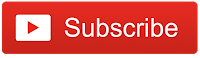
WHERE TO BUY:
LAZADA: Tenda Nova MW3 Mesh WiFi System (3-Pack)
- Price may vary depending on existing promos
- The views and opinions on this review are solely based on my own personal experience, your results may vary

The Broll who always got your back online!







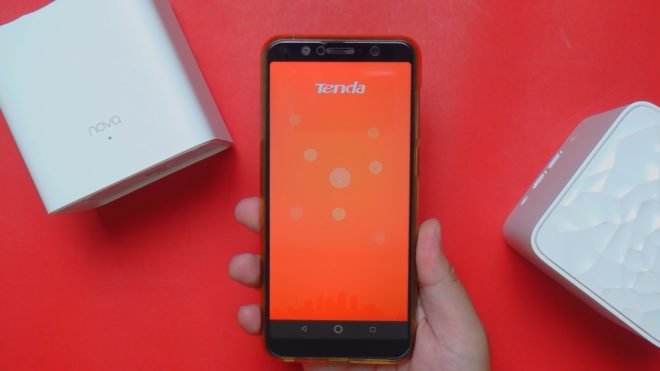
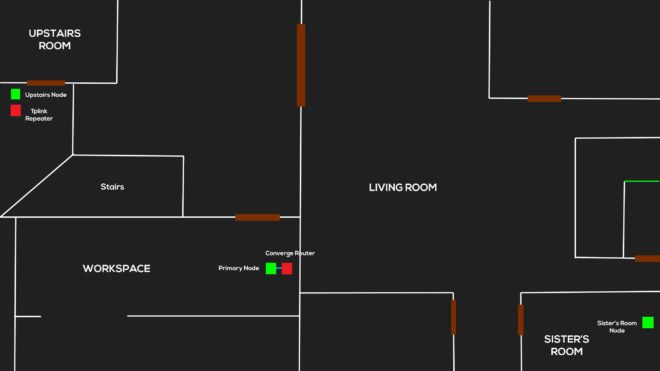
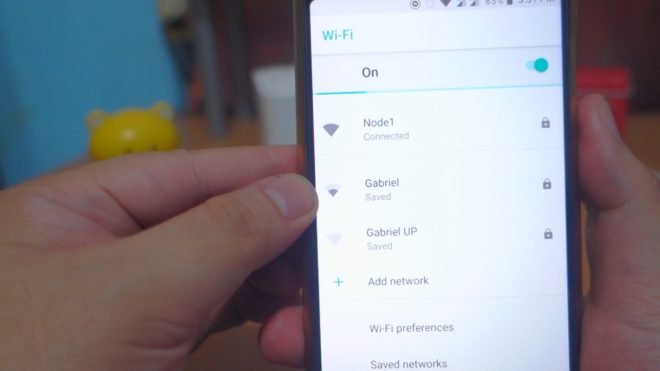
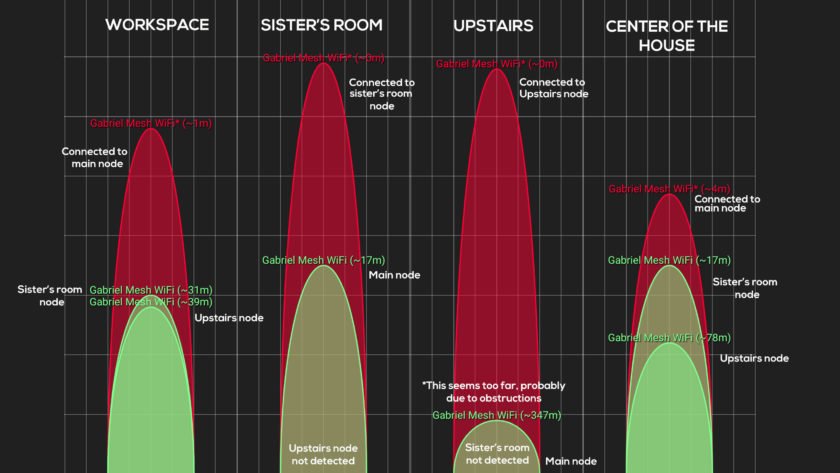
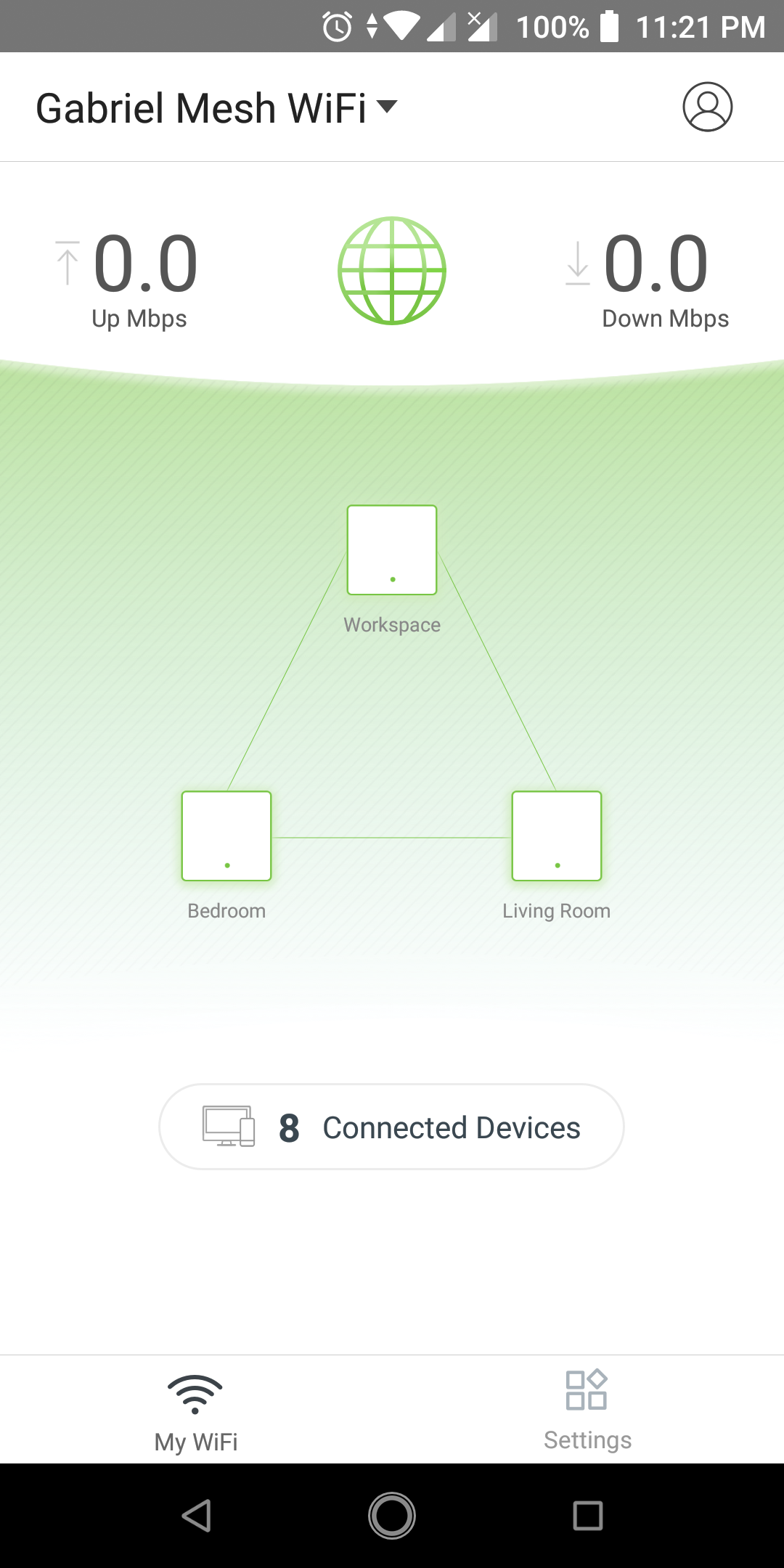



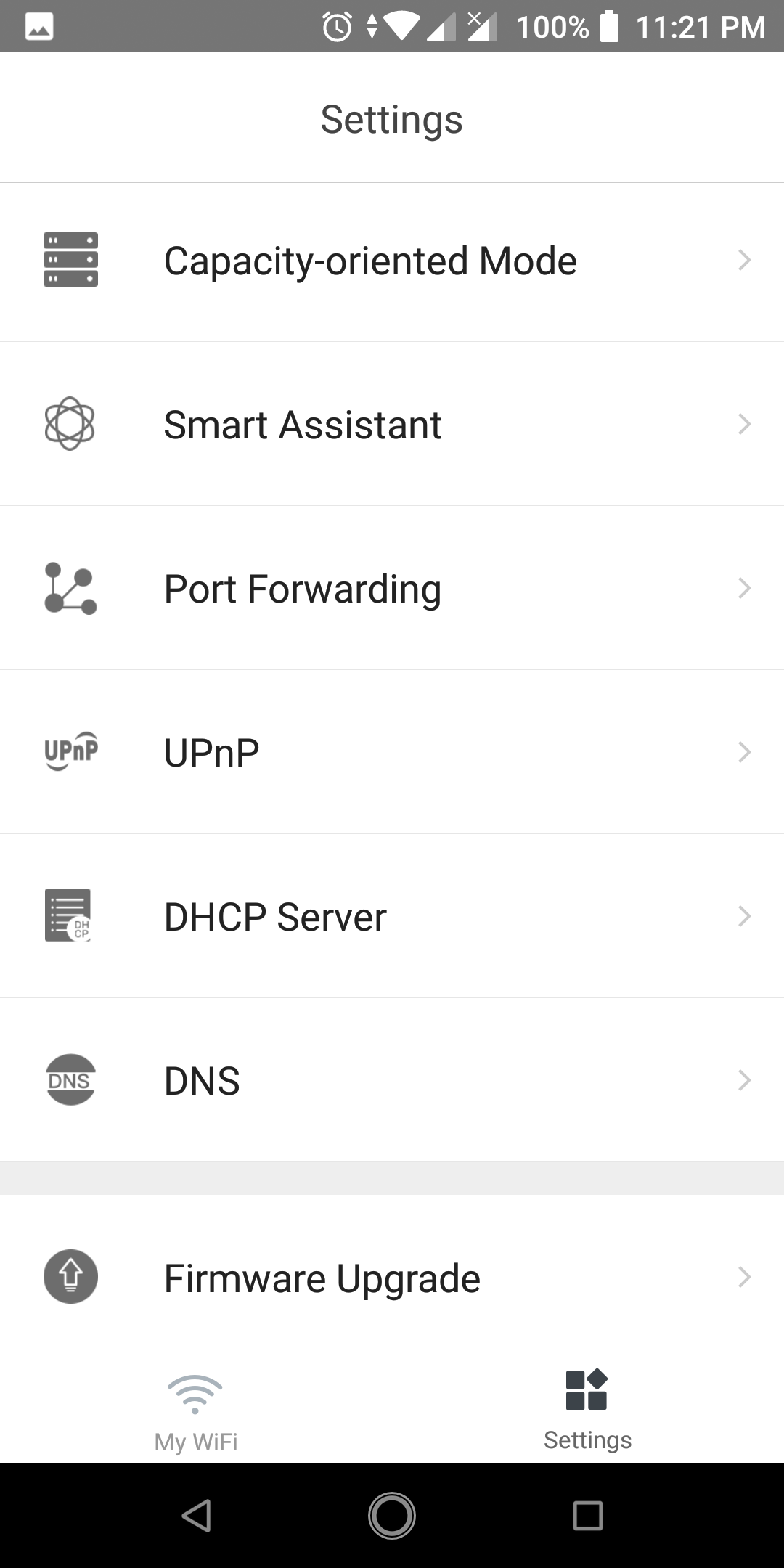
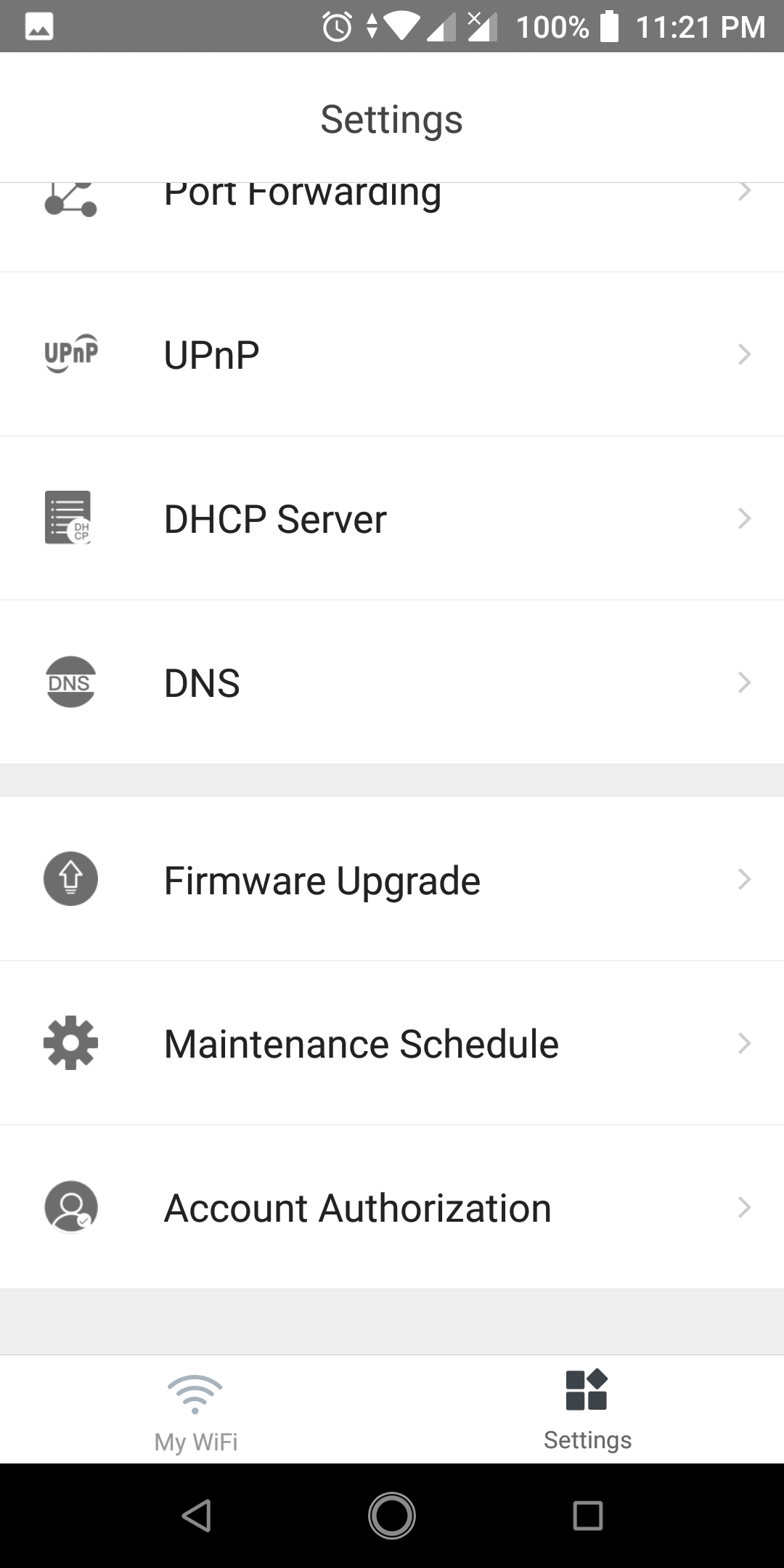
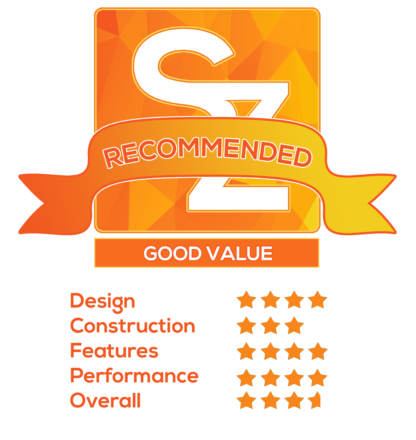




Hi Gabriel,
Has it occurred to you that whenever you copy large files such as 4+ GB iso file from a internal network share it gets tp reboot the wifi devices ?
I had installed Tenda Nova MW5S to compliment my existing Tenda AC6 wifi router.
I thought it was as easy as I read online reviews. I agreed that setting up installation was less hassle than configuring a repurposed old router into a repeater. During my initial installation to the primary node and plugged a LAN cable. However, there was no mention in any guide if I can unplug the LAN cable from the primary node and just use like the secondary nodes. Secondly, during configuration using the Tenda mobile apps, the part of Internet Settings, at first I just left the default setting of DHCP but since then, there were complications with random dropped signals on wifi usage and also random disconnection of the secondary nodes. But after I switched from DHCP to Bridge mode, everything was normal and worked fine. I did remember that in an internet connection say in a home or business, there should strictly be only a single DHCP and controlled by the main router.
If anyone can answer me on whether I should disable the LAN cable after initial setup or should it stay on the primary, I will much appreciate.
Thanks