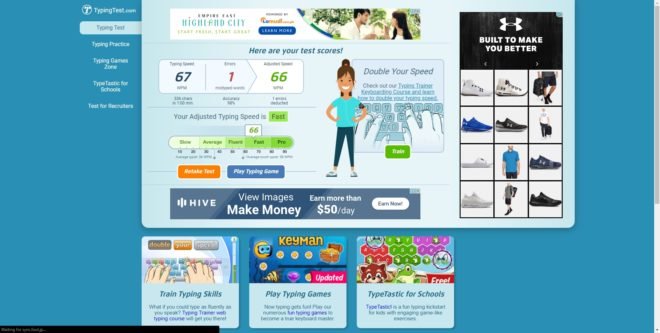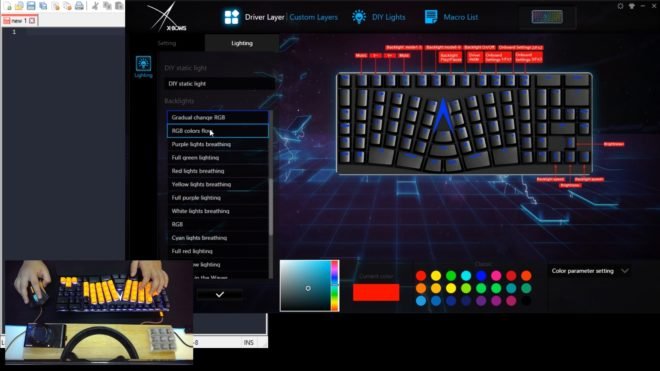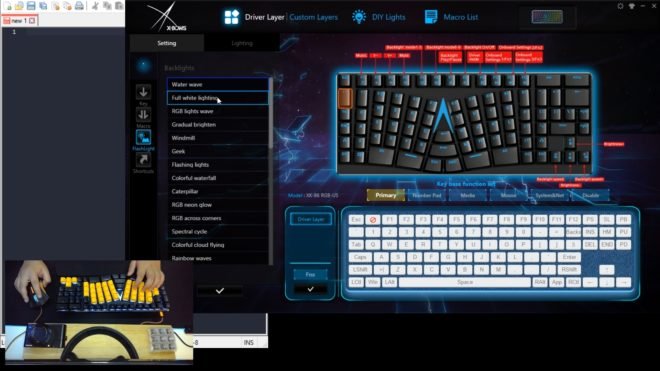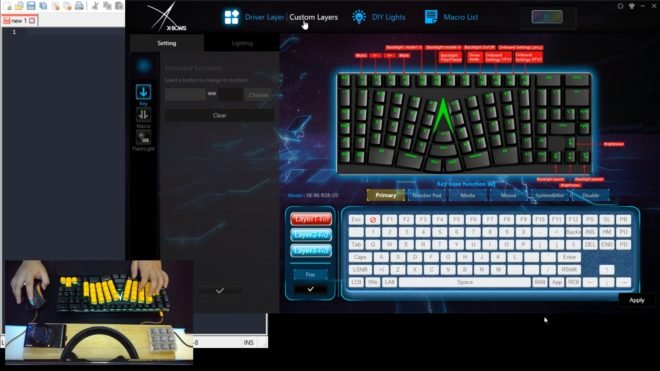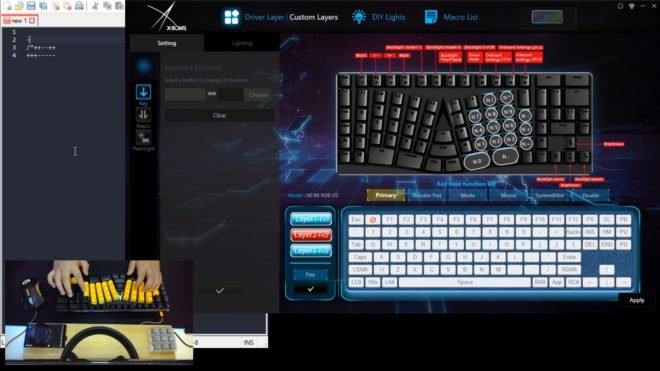I’ve already reviewed a few mechanical keyboards now with different layouts and form factor but nothing really stands out among all of them, they are all basically using the same ANSI standard. While that is a perfectly good choice since it is one of the oldest standards, it also suffers from one of the most overlooked design flaws when it comes to comfort. X-Bows, with its founder Dr. Wang saw that and created a very unique ergonomic keyboard that’s not so far away from a typical keyboard. A lot of ergonomic keyboards out there are way too complicated and weird that most people won’t even bother trying them out, but with the X-Bows, it seems like it’s something that a normal person can adapt to in just a small amount of time.
The X-Bows Ergonomic Mechanical Keyboard was built from the ground up to provide users with an alternative layout that should reduce wrist pains and repetitive strain injury, but is it really effective? Let’s find out!
MY EARLY BREAKDOWN
Pros: Simple but effective ergonomic layout, Relatively easy learning curve, Decent design and build quality.
Cons: Expensive
WHAT’S IN THE PACKAGE
X-Bows Mechanical Ergonomic Keyboard + Wrist Rest Combo includes:
X-Bows Ergonomic Keyboard
Premium Silicon Wrist Rest
150 cm Braided Type-C to Type-A Cable
Keycap Removal Tool
Layout: Windows (Standard US)
Gateron Mechanical Switches: Brown / Blue / Red / Black / Clear / Silent Red (+$30) / Silent Brown (+$30)
FULL REVIEW
Design and Construction
At first touch, it feels solid enough and has a substantial weight to it of around 646g. It doesn’t flex at all thanks to its aluminum back plating that extends around the edges of the entire keyboard, not to mention it has very nice chamfered edges.
The layout obviously is different, weird if you would like to say so but it has its own purpose. As you can see the keyboard is wedged into two sides angled following the natural alignment of your hands which should alleviate some wrist pains.
At the back side, we have the USB type C port. This keyboard as you can see has a floating keys design which means the switches are visible.
Flipping it on its side we can see that the X-bows profile is super slim and as I’ve mentioned earlier the aluminum back plate extends to the sides of the keyboard. Again it has a floating keys design and the keycap’s profile is OEM.
Turning it at the bottom, we have 5 rubber feet and two adjustable stands that fortunately also has a rubber tip. We have a huge X-bows logo right at the center and the technical information on the right side.
Overall, in terms of design and construction, it is pretty decent but it’s not that outstanding given its quite hefty price tag. But to be fair, it’s not really what you’re paying a premium for with this keyboard, it is because of the custom layout that was built from the ground up by X-bows.
Ergonomic Layout
Now, let’s focus our attention on this unique layout, like most ergonomic keyboard, the layout on this one is also split in half and angled following the natural alignment of your hands so that there’s not much tension on your wrists.
The size of the modifiers was also adjusted to fit this layout and also provide ease of use. I’m not entirely sure what’s the reason behind the sizes of each modifier but I’m pretty sure it is a mix of functionality and to make the design and layout a little bit more uniform. We also have duplicate modifiers especially with the center backspace, enter, ctrl and shift so that you can easily transition to this layout and makes the most frequently used keys more accessible while still having the same keys on their original location. 
The problem I’m seeing here is that a lot of keys were also reduced in size, like the left and right columns with the shift and control that might pose an issue for some people and on some use case scenarios. 
This keyboard is basically a modified TKL form factor with dedicated arrow keys, but I also noticed some missing keys like the home and insert keys.
Now, to be able to take full advantage of this keyboard and its supposed benefits, you have to know or at least learn how to properly type using all your fingers. So that each finger will be responsible for each column and that you won’t necessarily have to move your hands that much and that they stay angled as they should.
And with the help of the split spacebar, you can use both your thumbs for a much faster typing. You can also opt to force yourself to use the center modifiers so that you won’t have to use the smaller ones and the keys that are located at the far right.
Try to observe the angle of your hands when you place it on top of a keyboard, naturally it is angled towards the inside as you can see here, and then when you touch type using a regular keyboard following the correct key designations, you are forced to straighten them up causing some strain on your wrists. And to be honest, I also feel pain on my wrists especially during prolonged typing whenever I write articles and scripts throughout the day using a regular keyboard, so I was really interested in trying this keyboard out.
Later in this article, I will share to you guys my experience transitioning to this layout and the pros and cons, but for now, let’s finish first all the mandatory parts of our keyboard review.
Lighting Effects
This keyboard seems to have a pretty similar board that the Geek GK61 and GK64 have which I previously reviewed, so I have a little bit of an idea about the lighting effects even without the manual.
It has two modes, first is the standard lighting modes with the usual rainbow waves, static color, color cycling, and stuff like that. And then the second one is a set of reactive lighting effects that include the audio visualizer using a built-in microphone like what the GK61 and GK64 have.
Aside from the different lighting effects. you can also adjust the brightness using FN + arrow keys as well as adjusting the animation speed. You can also pause any lighting effects by pressing FN+F7 or turn it off completely by pressing FN+F8. We also have the 3 available layers that you can toggle by pressing FN+10 to FN+12.
And that’s pretty much it when it comes to the onboard lighting effects, but you can further customize that later using the software.
Now, let’s take a closer look at the LEDs on this keyboard, I’ve actually seen different variations of LEDs with other Xbows when I did my research, some are surface mounted LEDs like what we have here and some are using the standard LED diodes that are mounted on top of the switches. I prefer SMD LEDs because it’s one less problem when you need to replace the switch so that you won’t have to deal with desoldering and soldering of the LEDs.
These LEDs supports true RGB which means it can produce ideally up to 16.8 colors and of course, the animation is very smooth.
Massive Modifiers
Moving on let’s check out the different massive modifiers, so we have 2 large alt keys, 2 large space bar, the center ctrl, shift, enter and backspace, and then large backspace, print screen and delete on the upper right corner. 
All of the unusually massive modifiers has its own stabilizers which is good but also adds up to the overall cost of the keyboard. The stabilizers are decent and there’s not much rattle on them.
Switches
This particular configuration I have here uses silent Gateron brown switch which still has a tactile bump but is noticeably quieter. You can actually get this keyboard with Gateron brown, blue, red, black, clear, silent red and silent brown.
Now, brown switch or a tactile switch is considered widely as a middle ground when it comes to switches in between linear and clicky switches. It is the best of both worlds as you still have nice perceivable feedback while having significantly low noise. It is good for both typing and gaming. But of course, it will still boil down to personal preference.
Gateron switches are known to be smooth, however, with these silent Gateron brown switches, it is noticeably scratchier. And sometimes I even hear that scratchiness. As per my research, it was a combination of both the housing and the stem that makes it scratchier than usual. Personally, I will just pick the normal Gateron brown if given a chance again.
Keycaps
In terms of the keycaps, this keyboard uses a combination of polycarbonate and ABS plastic, and as per my observation and feel, it looks like it’s not going to shine easily compared to other ABS keycaps that I’ve tried. 
It is also double shot for the legend which means it will not fade over time.
The thickness varies per each side ranging from 1.0-1.1mm. I hope they will release an option for PBT keycaps in different colors and designs for further customization of this keyboard because the keys are not standard.
Size Comparison
Now, just to give you an idea about the size of the X-bows, here’s a quick size comparison against a full sized keyboard. It is still relatively compact with dedicated arrow keys and some of the nav cluster keys.
Transition Experience
Ok, guys, now let’s discuss the most important part of this review and that is about my overall experience transitioning to this keyboard with its ergonomic layout.
As I’ve mentioned earlier, in order to take advantage of the benefits of this layout you need to learn how to properly type using all your fingers. So the transition period and experience will definitely vary depending on your typing skills. In my case, I’m an unorthodox typist and I only use like 6-7 fingers when I’m typing and my fingers go all over the place. 
With that, I have to go through the process of learning touch typing. I went to how-to-type.com and practiced typing properly with each finger being responsible for each designated columns. It was grueling and frustrating at first and I got to be honest, it also hurts at times with finger cramps. But after a few weeks of practice on and off I was able to get the hang of it and started to fill the satisfaction of being able to type with almost all my fingers without having to look at the keyboard. And my hands and fingers started to become more and more relaxed. It was definitely a good experience.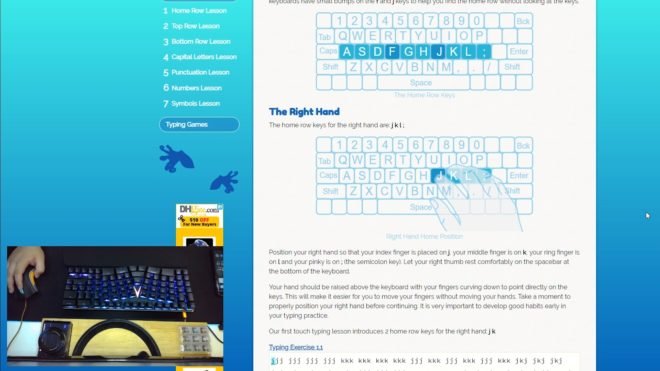
Here is my normal typing speed using a regular keyboard, as you can see I am really not a fast typist to begin with.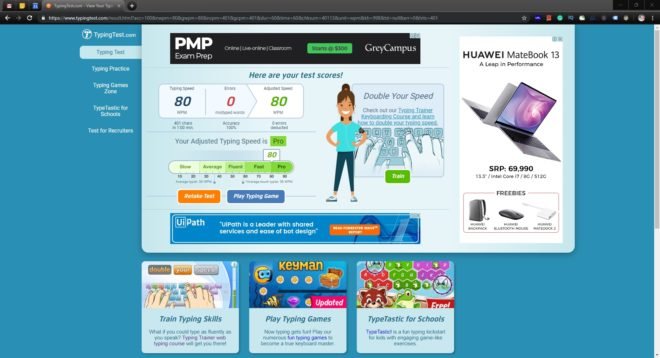
And here’s my typing speed with the X-bows on my first day. It was really frustrating and I thought that was it and I wouldn’t be able to use it properly. But since I really want to reap the benefits, I pushed through.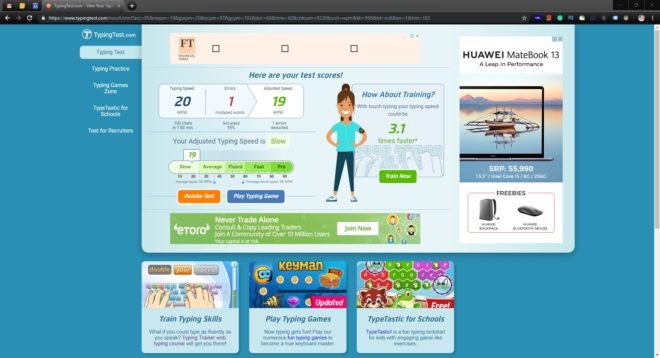
Now, after a few weeks, here’s my typing speed. It is still below my normal typing speed but it’s only going up from this point on and I gotta be honest, I really feel like the pain on my wrist has been reduced quite significantly.
Now, the question is, will I continue using this as my main keyboard? Probably not since I need to go back to the normal layout for reviewing other keyboards. But it was definitely a nice experience and I thank this keyboard for pushing me to learn how to type properly.
Typing Experience
So when it comes to the typing experiences, it will vary depending on the person’s skill and willingness to learn how to properly use this keyboard. But once you’re able to get the hang of it, it is really satisfying to type with especially when you’re hitting the right keys as you type along. It’s not perfect as there are also a lot of keys that are not very ideal in size and sometimes hard to reach and press like the small keys on the first and 4th to the last columns with the small control and shift keys.
Gaming Experience
And those small keys partnered with the non-standard layout also translates to the gaming experience, which is not very ideal and one of the downsides of this keyboard. Gaming properly on this keyboard will vary depending on each game and the requirements of the keys. For instance, playing CS: Go on this is definitely going to be a challenge since the WASD keys are skewed and the shift and ctrl keys are way too small. Not to mention that the numbers 5 to 6 onwards are going to be hard to reach.
NKRO (N-Key Rollover)
The X-bows also feature NKRO or N-key rollover which allows you to press multiple keys at the same time without conflicts. As per my testing, it is working flawlessly without any issue, so even if you are a very fast typist you’re not going to experience any problem with lost inputs. There’s also no input lag as expected from a wired keyboard.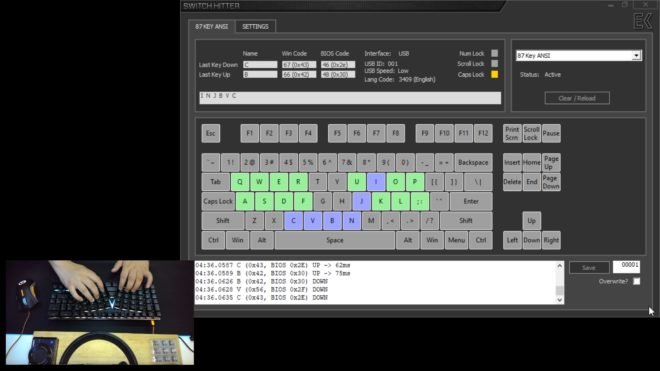
Software
Alright guys, before we end this review, as usual, to make this review complete, let us check out the software.
Like I said earlier, the X-bows seems to be using the same board as the Geek GK61 and GK64 and checking the software for the X-bows only proves that it is true as they’re basically using the same software as well. But the X-bows software has a little bit more customization with the legends. And like I said before, this software is not very intuitive for first-time users but once you’re able to figure it out, it’s actually quite useful and powerful.
This keyboard actually has 5 different layers, the first one is the standard layer which is the one available out of the box and is not customizable. The second layer is the highly customizable driver layer but works only with the software. And then we have the 3 custom layers that you can customize and save to the onboard memory and use it even without the software.
To change modes, you just need to press FN+F9 to change between standard mode and driver mode, and FN+F10 to F12 to change in between the 3 onboard custom layers.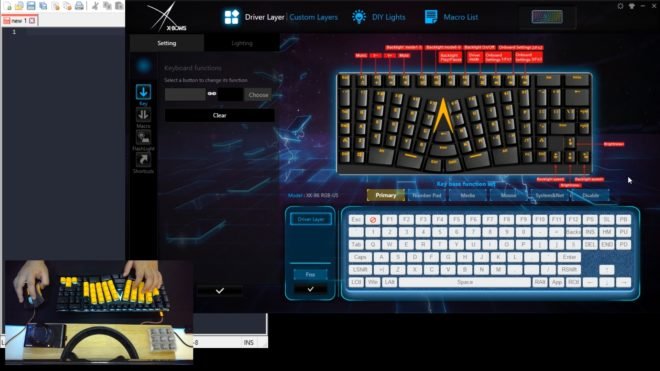
In driver mode, you can pretty much change all the keys to another key, Numpad, media keys, mouse functionality, system and networking and you can also disable some keys if you want.
We also have the lighting effects tab wherein you can browse through a lot of different lighting modes more than what you already have with the standard lighting effects out of the box. You can also further customize it with your own colors using the DIY static light option.
Aside from the lighting effects we also have the macro list, you can record your macro here and once you’re finished recording your macro, you can now assign it to any key that you want.
Next, we also have the flashlight tab wherein you have the ability to assign different lighting effects to individual keys if you want to further personalize your lighting modes.
And lastly, we have the shortcut tab wherein you can pretty much launch any file or program using any keys of the keyboard.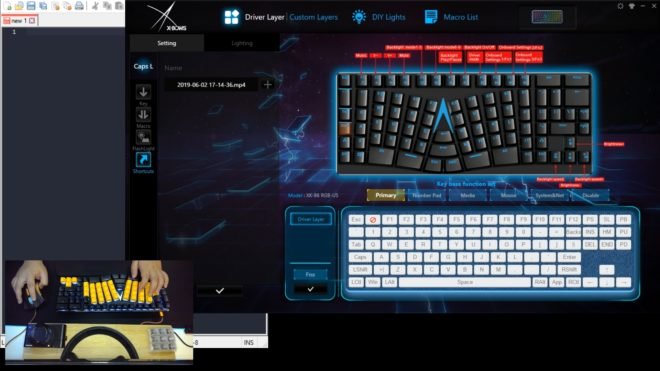
Now going to the custom layers or the onboard layers, we have layer 1, 2 and 3. the layer one is the standard layout that you can customize the same way as with the driver mode.
And then for layer 2, we have the Numpad layer but unfortunately, at the time of this review, it is not working on my end except for the plus and minus signs. I’ll have to figure out this issue later but ideally, if it’s working, you have a layer dedicated to the Numpad which is very nice for productivity.
And lastly, we have the 3rd layer, which is another layer that you can customize and can be used for a different application or workflow.
So again you have the driver mode that you can use alongside the software and the custom layers that you can use with just the onboard memory of the keyboard. We also have the DIY lights wherein you can take your lighting effects animation to the next level by customizing it further to your liking. But I think this is way too overkill as you’ve got a lot of built-in lighting effects already.
And lastly, another cool functionality that you can take advantage of using this software is the ability to toggle layers momentarily using any keys. You can map any of the 3 layers to any keys and after that, you can press the corresponding key to momentarily toggle the layer. This is very useful, for instance, you can use this functionality with the Numpad layer so that you can easily use it with the windows calculator.
And that’s it for the software, as you can see it is indeed useful and powerful if you give some time to learn how to set it up properly.
VERDICT
Now to conclude, the X-bows is certainly not your ordinary keyboard and definitely not a budget one. It was made from the ground up with the goal to help people suffering from repetitive strain injury and give them an alternative to try to mitigate that issue. It is also good for professionals like us that works round the clock in front of a PC typing on a keyboard for God knows how long each day. They also have a discord channel that’s quite active for the community which is very nice if you’re looking for aftersales support and if you’re interested in the further developments of this keyboard.
I know there are a lot of different ergonomic keyboards out there, some are pre-built and some are custom made by enthusiasts depending on their preference, but it is nice to see something like this that a normal person can get and experience. Some may argue that this whole ergonomic thing is just a gimmick and I respect that since it is their opinion, and opinion varies depending on each person’s personal experience. In my case, I think it worked out and I like using this keyboard that I didn’t realize that it stayed on my desk more than I was expecting it to be.
I only have one big problem with this keyboard though, and that is the price. It is worth up to 199 USD depending on your chosen configuration and for a simple person like me, that is huge for a mechanical keyboard. If money is not an issue or you simply need an ergonomic keyboard to try and alleviate your wrist pains, then by any means try the X-bows mechanical keyboard.
Related Article:
Royal Kludge RK71 Mechanical Keyboard Review – RK Blue Switch
Motospeed CK62 Mechanical Keyboard Review – Outemu Red
Geek GK61 Optical Mechanical Keyboard Review – Optical Gateron Brown
Anne Pro 2 60% Mechanical Keyboard Review – Gateron Brown!
Royal Kludge G87 Mechanical Keyboard Review – RK Brown Switch
Ajazz AK33 RGB Mechanical Keyboard Review – Zorro Black Switch
Gigaware K28 Mechanical Gaming Keyboard Review – Content Blue Switch
Motospeed Inflictor CK104 Mechanical Keyboard Review
X-Bows Ergonomic Mechanical Keyboard Review – Silent Gateron Brown
WHERE TO BUY:
X-BOWS OFFICIAL WEBSITE:
X-BOWS ERGONOMIC MECHANICAL KEYBOARD
- Price may vary depending on existing promos
- The views and opinions on this review are solely based on my own personal experience, your results may vary

The Broll who always got your back online!