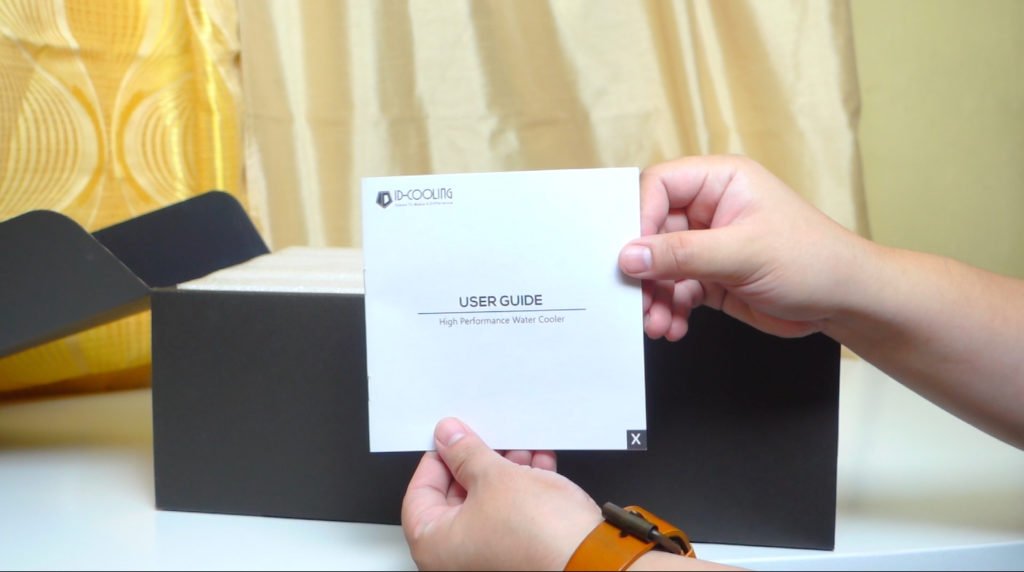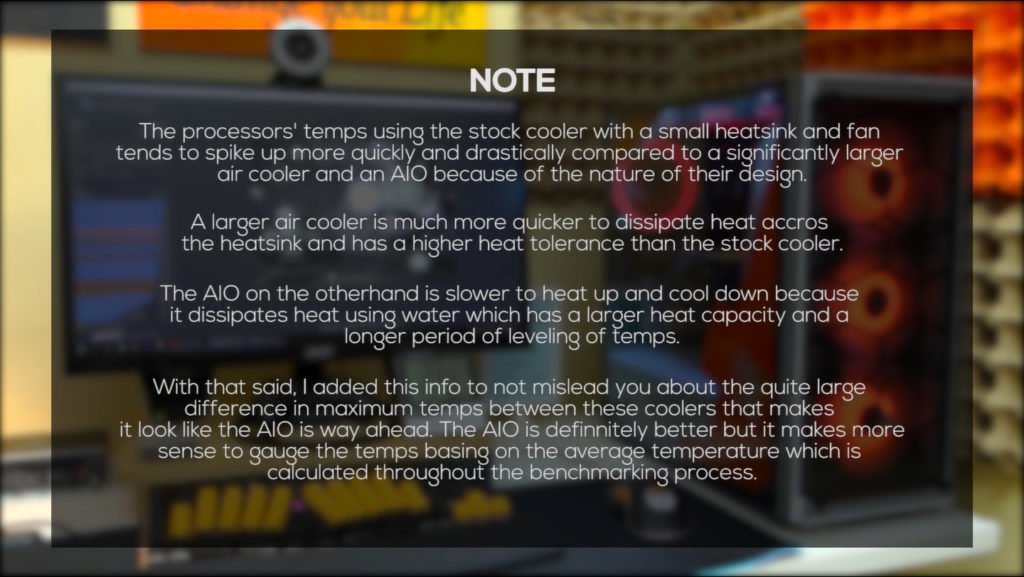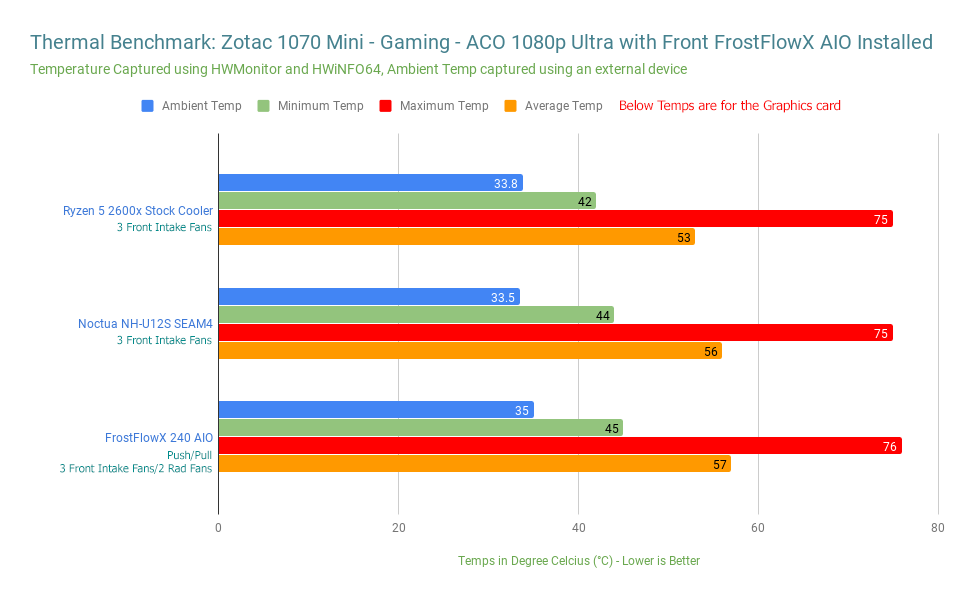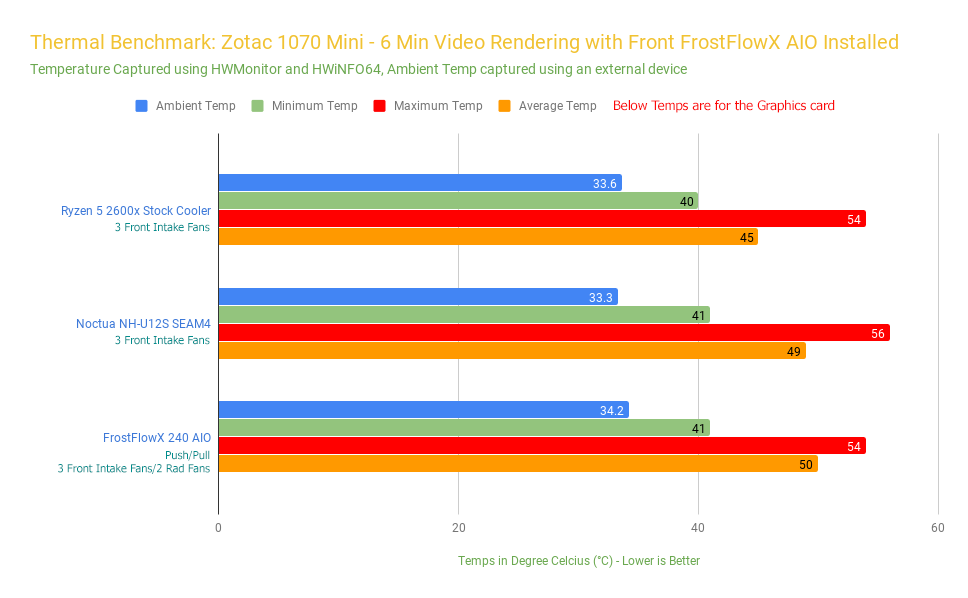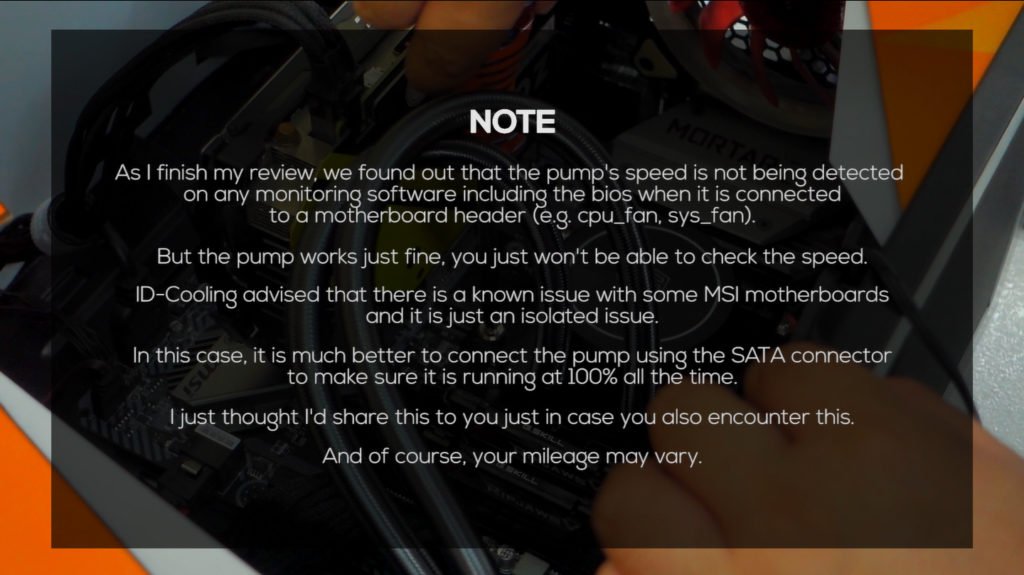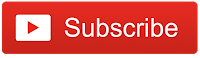As I complete the
ShopzadaPHPCBuild which I am currently working on slowly by upgrading one part at a time due to budget restrictions, I’ve now decided that it’s time to upgrade my CPU cooler. The reason being is that I can not maximize the potential of my processor due to thermal issues using the stock cooler. As I mentioned in my article
here, I had to turn off XFR and cripple my processor’s speed just to get decent temps. Today, we’re going to fix that.
In this article, we are going to take a look at the ID-Cooling Frostflowx 240 AIO. I picked this up because it is currently one of the cheapest 240mm AIO out in the market for around 2900 pesos or 55 USD. I’m going to compare this with the stock cooler of my Ryzen 5 2600x as well as an aftermarket air cooler.
MY EARLY BREAKDOWN
Pros: Affordable, Good performance, Neutral design
Cons: Pump’s speed cannot be read on some MSI motherboards
SPECIFICATIONS
Compatibility:
Intel LGA2066/2011/1366/1151/1150/1155/1156
AMD TR4/AM4/FM2+/FM2/FM1/AM3+/AM3/AM2+/AM2
TDP: 250W
Radiator Dimension: 276×120×27mm
Radiator Material: Aluminum
Tube Material: Premium Sleeved Tubing
Tube Length: 400mm
Waterblock Dimension: 72x72x47.3mm
Cold Plate Material: Copper
Pump Current: 0.36A
Pump Speed: 2100±10%RPM
Pump Bearing: Ceramic Bearing
Pump Life Expectancy: 50,000 Hrs
Pump Noise Level: 25dB(A)
Fan Dimension: 120×120×25mm
Included Fans: 2pcs
Fan Speed: 700~1800±10%RPM
Max. Air Flow: 74.5CFM
Max. Static Pressure: 2.15mmH2O
Noise: 18~35.2dB(A)
Rated Voltage: 12VDC
Operating Voltage: 10.8~13.2VDC
Started Voltage: 7VDC
Rated Current: 0.2A
Power Input: 2.4W
Bearing Type: Hydraulic Bearing
WHAT’S IN THE PACKAGE
I have here the packaging for the Frostflowx 240 AIO from ID-Cooling. In front. you can see an image preview of the product which indicates that the fans are non-illuminated.
At the back, we have the specifications, the CPU socket compatibility, and the measurements of the parts.
After opening the box, we have a user guide, a foam padding for protection, and an accessory box.
Inside the accessory box, we have the mounting brackets for both Intel and AMD CPUs.
We also have a plastic with all the screws, washers and mounting accessories.
Then we have the 120mm fan, looking closer as you can see it is plain black and is non-illuminated which is good if you’re planning to build a stealth-themed PC, it has anti-vibration rubber on all corners and the overall design is pretty basic but is clean nonetheless.
On its back, there is some technical information like the voltage and amperage ratings which is important if you’re going to daisy chain a lot of this on a single fan header.
Inside the plastic we also have a rather small ID-Cooling thermal paste, I assume this is only good for one or two application basing from its size.
We also have a fan splitter so that you can connect both the radiator fans on a single fan header.
The AIO itself is nicely protected by a couple of plastic, we have the pump that initially has a plastic protection that you should remove prior to installation. I know it’s basic but you’ll be surprised by how many people forget about that and complain about the temps.
The Frostflowx’s build quality is actually pretty decent for its price. The pump’s logo is actually illuminated but only with white LED.
The pump to tube connection is rotatable at some degrees and the tube itself is nicely braided.
The radiator also has a decent build quality but is kinda thin at around 27mm.
The Installation process is quite easy, you just have to attach both fans in the orientation you want and install the radiator inside your case, in my particular case which is the
Rakk Hawani Flow, the only option is in front, and I’ve decided to maximize my airflow by doing a push/pull configuration with
3 case fans as an intake and two radiator fans to pull the heat away. I know you’re going to ask if the graphics card’s temp will be affected by this setup so I’m going to include some test later.
Once you’re done installing the radiator, the next process is to install the appropriate brackets depending on your processor, you can refer to the manual with regards to that information and it’s actually pretty easy to understand. Next, apply a good amount of thermal paste, and then mount the pump in proper orientation gently, connect the pump to the CPU header on your motherboard or to the included SATA connector, and the fans to your system fan header and you’re good to go.
Benchmarks
Into the benchmarks, let’s start off with Cinebench R1
Cinebench R15
The temperatures were captured using HWMonitor and HWiNFO64 while the ambient temperature was captured using an external device, I also turned on precision boost overdrive and core performance boost on my Ryzen 5 2600x so that it can auto boost depending on the thermal headroom.
Using the stock cooler we got a minimum or idle temperature of 46.3 degrees with a whopping 82 degrees at max. The average temperature during the benchmark run is 57.8 degrees with an ambient temperature of 33.7
Now with the Frostflowx AIO, with an ambient temperature of 34 degrees, the minimum temperature is only 38.8 degrees with a maximum temperature of 68.9 degrees and an average temperature of 51.8
I’ve also included the Noctua NH-U12s SE AM4 (with NF-F12 Industrial PPC 2000 fan) for an aftermarket air cooler for good measure and with an ambient temperature of 33.3 degrees, the minimum temperature is 40 degrees, maximum temperature of 71.4 degrees with an average of 51.1 degrees
I’ve also included the corresponding Cinebench scores so that you can have an idea how the thermals affect the overall performance as the auto boost depends on the thermal headroom
The performance of the Frostflowx AIO and the Noctua NH-U12s is almost the same with only a few degrees in between especially with the average temp. Coincidently, both these coolers are almost at the same price range so if you’re going to consider any of the two, you just have to choose between the pros and cons of an air cooler and an AIO which is a subject for another discussion.
As expected, both aftermarket coolers are way better than the stock cooler, so it’s definitely worth upgrading.
Video Editing
Now the main reason I decided to upgrade my CPU cooler is because of its benefits when it comes to video editing, as you can see below, rendering a 6-minute 1080p video on premiere pro gives a hard hit on my Ryzen 5 2600x using just the stock cooler with a maximum temperature of 88.3 degrees and an average of 65.6 throughout the process.
On the other hand, both the Noctua NH-U12s and the Frostflowx AIO gives the processor a little bit of breathing room with the maximum temperature topping at around 71-73 degrees and an average of 60-61 degrees.
Gaming
For good measure, I also tested these coolers for gaming with the built-in benchmark of the Assassins Creed Origins at 1080p ultra settings
Using the stock cooler, we have a minimum temperature of 49.5 degrees, a maximum temperature of 77.4 degrees with an average of 63.2 degrees
The Noctua NH-U12s gives us a minimum temperature of 42.3 degrees, a maximum temperature of 65.6 degrees with an average of 55.3 degrees
The FrostFlowX performed slightly better with a minimum temperature of 41.5 degrees, a maximum temperature of 62 degrees with an average of 51.5
Graphics card’s temps with front mounted AIO
And lastly, before we end our benchmarks as I’ve mentioned earlier, I’ve also monitored the temperature of my graphics card which is a Zotac 1070 mini to see if there is a significant thermal effect when mounting an AIO in front of a case. Because in theory, which most people believe, mounting an AIO in front will greatly increase the temperature of the graphics card, because it will pull hot air away from the radiator towards the inside. but is it really the case?
Well, as per my testing, there’s little to no difference in graphics card temps when an AIO is installed in front, at least for my configuration which is with the FrostflowX 240 AIO in push-pull orientation inside the Rakk Hawani Flow.
For gaming, as you can see the maximum temperature is pretty much the same across the board with the stock cooler having slightly lower minimum and average temperatures
While in video rendering, the stock cooler is 5 degrees cooler on average but just about the same with minimum and maximum temperature and the overall difference is not as drastic as I thought it would be. I think it’s safe to say that overall, there’s really no significant downside if you choose to install your AIO in front of your case, unfortunately, my case doesn’t allow mounting an AIO on top as an exhaust so I wasn’t able to include that on my testing.
VERDICT
Now to conclude, if you’re looking for a budget 240mm AIO that performs quite decently, the ID-Cooling FrostFlowX is definitely a good option. The performance is obviously way better than the stock cooler and allowing my Ryzen 5 2600x to boost all the way to 4.2ghz anytime it wants is definitely worth the upgrade. The build quality and design is decent, although the lack of RGB may become a limitation in terms of matching themes. On the other hand, it may be a good option for those who want their build to be a little bit simpler and more discreet. The only major downside I see on this is my issue with the pump’s 0 reading on my MSI B450M Mortar motherboard which may be an isolated case, other than that, overall, it’s very easy to recommend this one especially at its competitive price of less than 3000 pesos or 55 USD.
Thanks to Sir Ira of
GGWPtech.com for lending me his Noctua NH-U12s to somehow complete this review. You can get this AIO from Softbox solutions either from their Shopee or
Lazada stores. Thank you for reading, have a great day!
If you like this one, please consider subscribing to my channel by hitting the button below. Have a great day!
WHERE TO BUY:
LAZADA: ID-Cooling FrostFlow X 240 AIO
- Enjoy Cash on Delivery and Nationwide Shipping on Lazada
- Price may vary depending on existing promos
- The views and opinions on this review are solely based on my own personal experience, your results may vary
——
Thank you for dropping by, don’t forget to check out my other Reviews and Subscribe if you like. Cheers!
More contents to check out!
SHARE THIS
The Broll who always got your back online!