People choose MacBook Pro computers for many different reasons, and one of the most important is the durability of this computer. Yes, there are many people that refuse to buy a MacBook of any kind because it is expensive. But they never think about it long-term vise: a cheap computer will never last as long as a MacBook will.
The only downside is that after a few years, even if everything is okay with your MacBook Pro, you will notice that it starts to run slower than it used to. And there can be quite a few factors that influence that.
If you are an owner of an older MacBook Pro and want to solve the issue of your computer becoming slow or if you just bought a new MacBook Pro, but you want it to run at its best speed for as long as possible, then this article is for you. We will share the best tips that can help you speed up your MacBook Pro.
Tip #1 – Uninstall Apps You Do Not Need
Apps often may take up more of your storage space than you have, though. To see exact numbers, you just need to click on the Apple icon in the top left part of your screen. Then, choose the option About my Mac, and go to the Storage tab. Take some time until the computer calculates all the data. Then, you will be able to see the exact numbers of how much spacing your apps are using.
And the less storage space on your MacBook Pro you will have, the slower it will work. And it is true that so many people like to try out new apps, but often forget to delete them afterward. So to avoid that from happening, make sure you remove all of the apps you do not need.
Tip #2 – Always Clean up Your Desktop
There are many people who have a lot of items lying on their Desktop. Not only is it chaotic, but it also makes you slower and less productive. All the time you spend searching for that one file out of the other 100 files, you could be doing more productive things. Not to mention the duplicates of files that could easily lead to all kinds of misunderstanding at work and personal life.
More to it, a cluttered Desktop also has a technical downside. The more items you store on your Desktop, the slower your MacBook Pro will perform. This happens because to display each item on your Desktop; your computer is using additional energy and memory. So form a habit of cleaning the Desktop every day you finish your work, and you will have a faster MacBook Pro.
Tip #3 – Clear Your Dock
It is highly recommended to only keep the necessary widgets on your Dock because if you have too much, it slows down your MacBook Pro performance just like a cluttered Desktop does. If you have too many items, it is too difficult for the processor to handle all of them at once.
To remove an item from your Dock, hover over it with your cursor, click the Control key on your Magic Keyboard, and choose the option to Remove from Dock. After you have finished this action, you have not deleted the app from your computer – you just removed the app from the quick access Dock. You can still find the app by using Spotlight Search or the Launchpad.
Tip #4 – Change Your Browser
To see if your chosen browser is slowing down your computer and eating up too much of your MacBook’s RAM, open the Activity Manager. You can easily find it by clicking the Spotlight Search icon in the upper right corner and typing in the Activity Manager.
Here, you will be able to see if your chosen browser is using up a lot of your computer’s memory. Most issues are usually experienced with Google Chrome – even with one tab open, it can be using a significant amount of your MacBook’s resources. The best option for MacBooks is Safari, the original macOS browser. You may find that it is much easier to do regular online activities using another browser.
Tip #5 – Remember to Update
It is very important that you remember to update your apps and, most importantly – macOS itself. Unfortunately, many people forget to update or do not see a point in doing it. This is because nowadays we live in such a rushing society that it seems we have no time for anything.
Updating your macOS is easy, but it can be crucial for your MacBook’s speed and overall performance. To update, click System Preferences, then choose Software Update, and click Update Now.

The Broll who always got your back online!




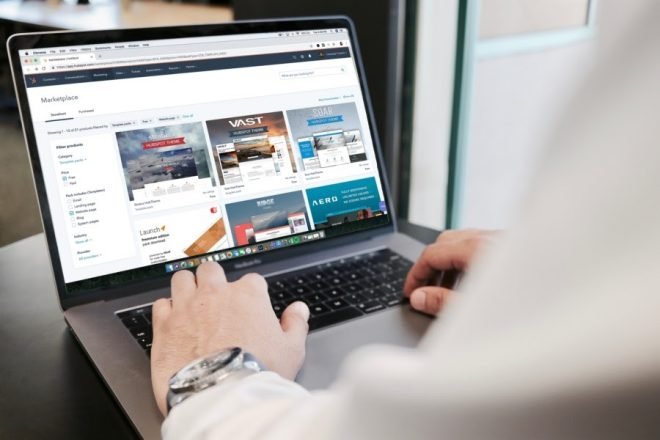
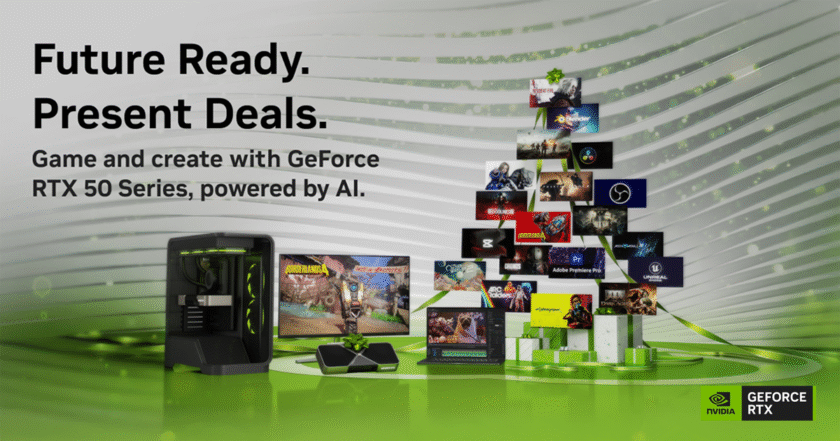
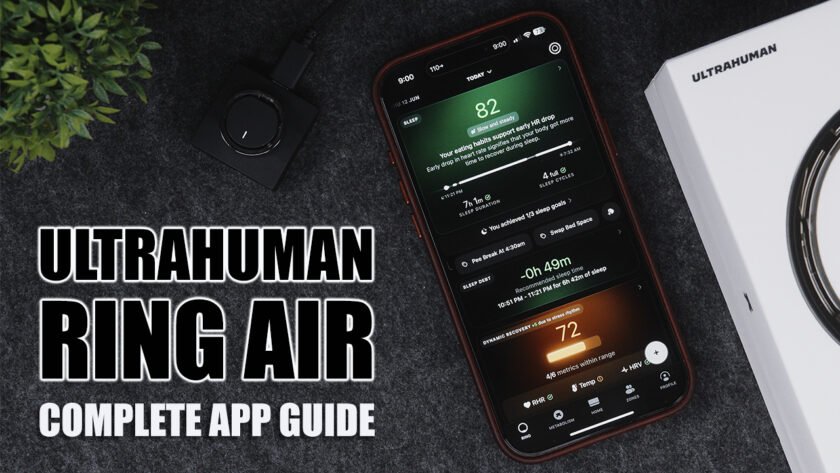


Your article is very useful for me. You are explaining in a Great way. Thank you for sharing this.