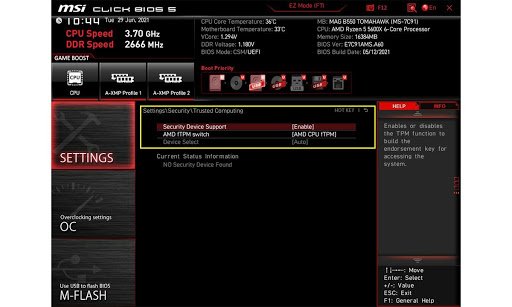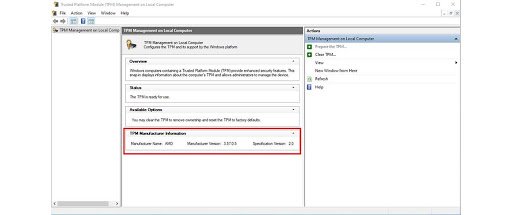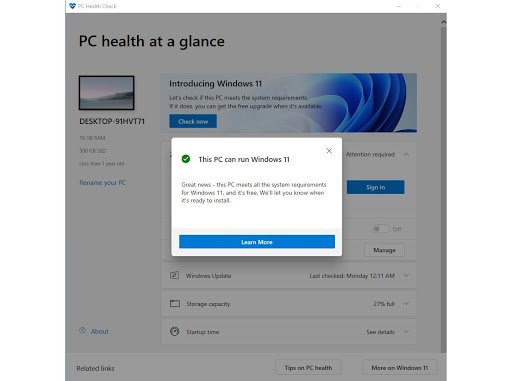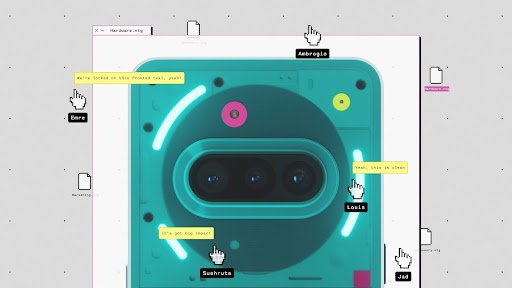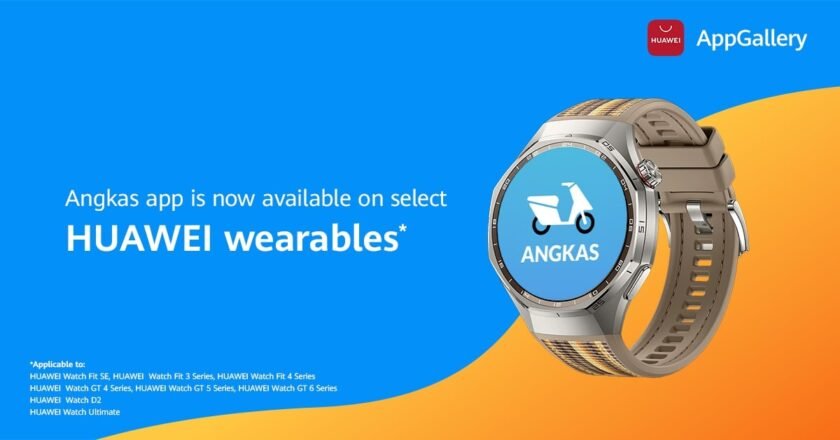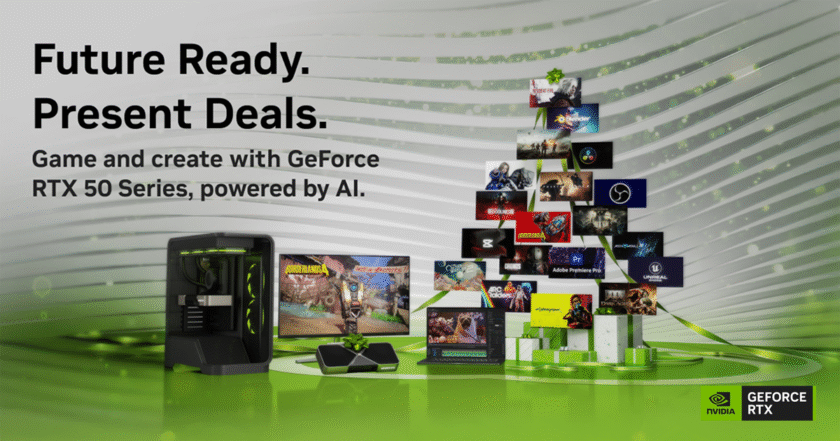[Manila, Philippines] As a world-leading motherboard brand, MSI aims to provide gamers and creators the most pleasant experience when using MSI motherboards. To fulfill our goals, MSI announces that selected motherboards are equipped with TPM (Trusted Platform Module) 2.0 and are ready for the brand-new Windows 11 operating system.
Here is the list of MSI chipsets that are TPM 2.0 ready.
|
MSI TPM 2.0 ready motherboards |
|
|
Intel Platform |
AMD Platform |
|
500 series (Z590 / B560 / H510) |
|
|
400 series (Z490 / B460 / H410) |
400 series (X470 / B450) |
|
300 series (Z390 / Z370 / H370 / B360 / B365 / H310) |
300 series (X370 / B350 / A320) |
|
200 series1 (Z270 / H270 / B250) |
|
|
100 series1 (Z170 / H170 / B150 / H110) |
|
|
X299 series |
|
A detailed list can be seen here.
According to Microsoft, both firmware TPM 2.0 and UEFI BIOS are necessary for installing the Windows 11 operating system. All of these listed MSI motherboards qualify the two requirements. You can check Microsoft’s official site for more Windows 11 operation requirements. A Windows 11 compatible platform also needs a compatible processor2. Learn more about how to enable TPM 2.0 on MSI motherboards here.
1 Intel 6th Gen / 7th Gen Core processors are not on the official list of compatible processors.
2 Compatible processor list:
AMD – https://docs.microsoft.com/en-us/windows-hardware/design/minimum/supported/windows-11-supported-amd-processors
Intel – https://docs.microsoft.com/en-us/windows-hardware/design/minimum/supported/windows-11-supported-intel-processors
###
How to Enable TPM on MSI Motherboards Featuring TPM 2.0
Microsoft recently announced Windows 11 and one of its system requirements is TPM 2.0. Thus, many people are now asking questions like “does my PC support TPM 2.0?” or “is a discrete TPM 2.0 module mandatory for installing Windows 11?”
A TPM 2.0 module is not mandatory on motherboards newer than Intel 100 series and AMD 300 series motherboards. TPM 2.0 related technologies are available in Intel chipsets newer than 100 series and AMD Ryzen processors. It can be enabled by simply enabling “PTT” or “AMD CPU fTPM” in “Security Device Support” in BIOS.
MSI Motherboards with TPM 2.0 Support
Here is a complete list of all MSI motherboards with TPM 2.0 support. Please note that this is not a list of Windows 11 compatible motherboards but rather a list of motherboards in which their BIOS supports TPM 2.0.
*Complete list of TPM 2.0 ready motherboard (PDF)
Intel
*Visit Intel for more information about Intel PTT (Intel Platform Trust Technology) and TPM 2.0.
**Intel 6th/7th Gen and Core X-Series 9000/78xx processors are not on the list of Windows 11 compatible processors, as of 2021/07/01.
AMD
*Ryzen 1000 and Ryzen Threadripper 1000 series processors are not on the list of Windows 11 compatible processors, as of 2021/07/01.
How to Enable TPM in BIOS
Go to BIOS and find the item “Security Device Support” to enable TPM 2.0.
Click BIOS 5 – If your BIOS features Click BIOS 5, you’ll find “Security Device Support” in “Settings\Security\Trusted Computing”. Enable “PTT” on an Intel motherboard, or “AMD CPU fTPM” on an AMD motherboard.
Click BIOS (GSE Lite) – If your BIOS features Click BIOS (GSE Lite), “Security Device Support” can be found in “Security\Trusted Computing”. Enable “PTT” or “AMD CPU fTPM”.
How to Check the TPM Status
You can check if the TPM is enabled and what the TPM version is in BIOS or Windows 10. A tutorial video is available here.
In BIOS – After “Security Device Supported” is enabled, press the F10 key to save and exit BIOS. Go back to BIOS and you’ll find the TPM version on your PC.
In Windows 10 – Press [Windows] + [R] key and run “tpm.msc”. The “TPM Management” will show the TPM version of your system.
Minimum System Requirements for Windows 11
TPM 2.0 is just one of the requirements for Windows 11. Your PC has to meet all the requirements to install Windows 11. Please visit Windows 11 website for more information.
You can use the PC Health Check app to check if your PC meets the system requirements. If your PC meets the requirements, it will say “This PC can run Windows 11”.
PC Health Check was temporarily removed and not available to download. Before PC Health Check becomes available again, you can use WhyNotWin11 to check if your PC can run Windows 11. It will show all the details on why your PC cannot run Windows 11.
More information about windows 11:
Windows 11 information
Windows 11 compatible processors – AMD, Intel
Windows11 FAQ
*Windows 11 has not been officially released yet so there might be stability issues. Install at your own risk.
MSI GAMING: https://ph.msi.com/
MSI Facebook: https://www.facebook.com/MSIGamingPhilippines
MSI Instagram: https://www.instagram.com/msigaming_philippines
MSI YouTube: https://www.youtube.com/MSIPhilippines
MSI Twitter: https://twitter.com/msitweets

The Broll who always got your back online!