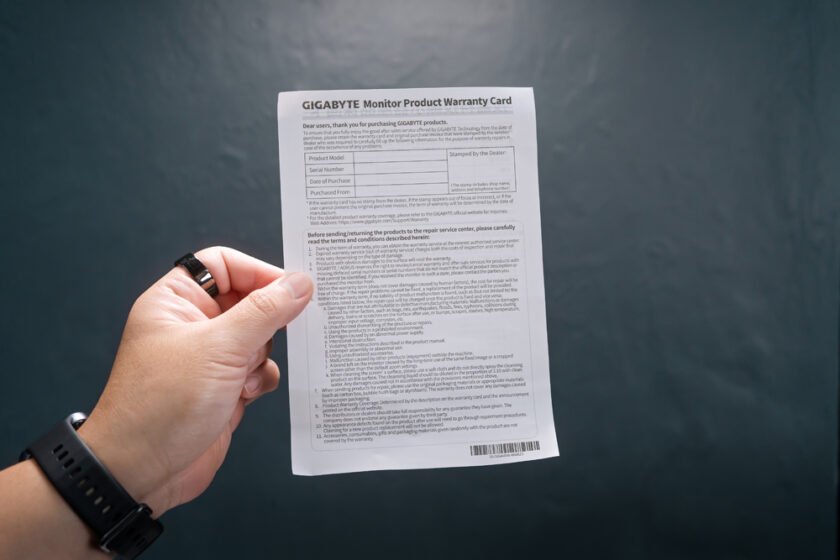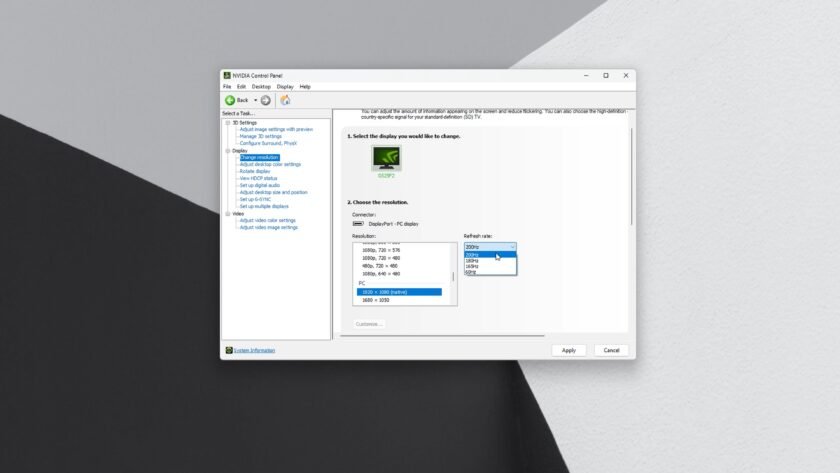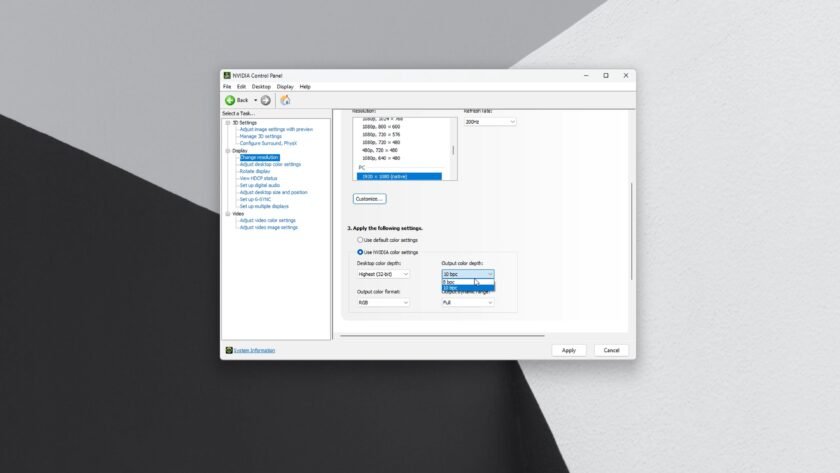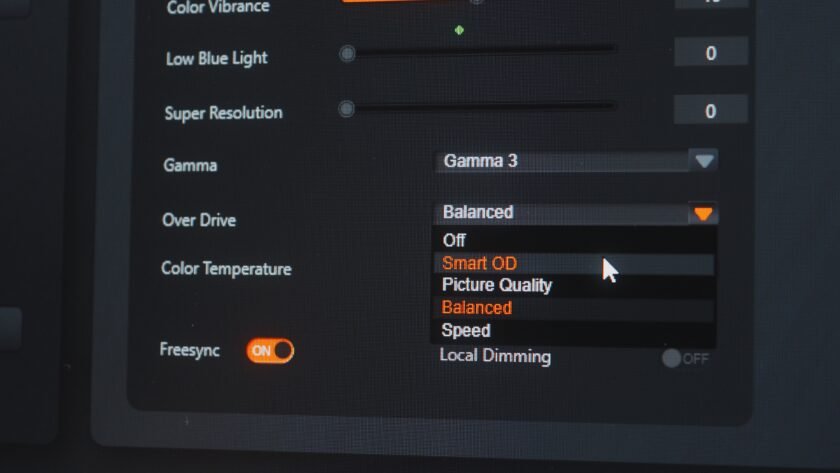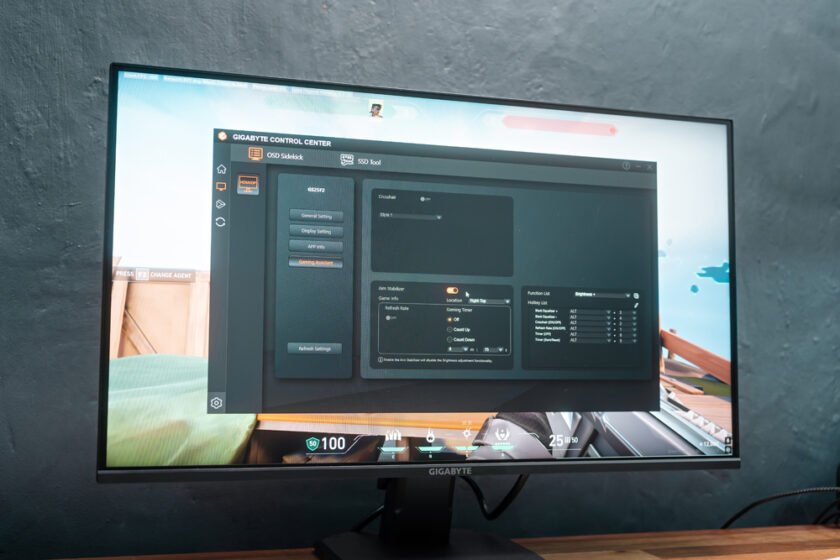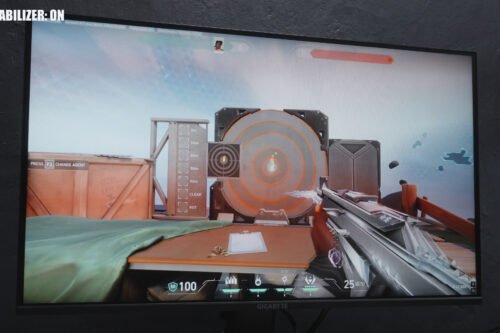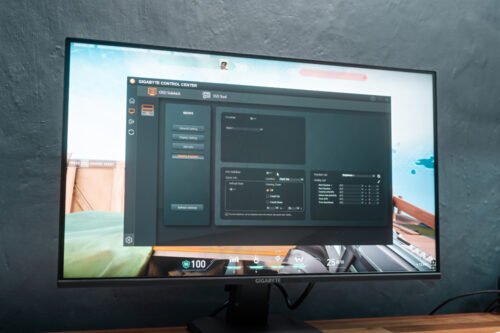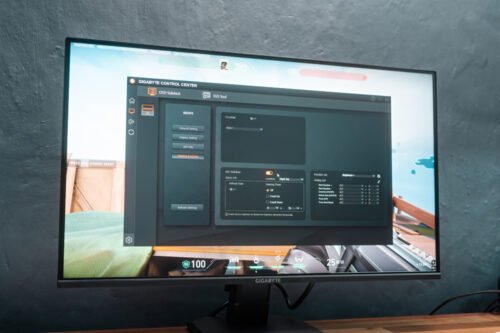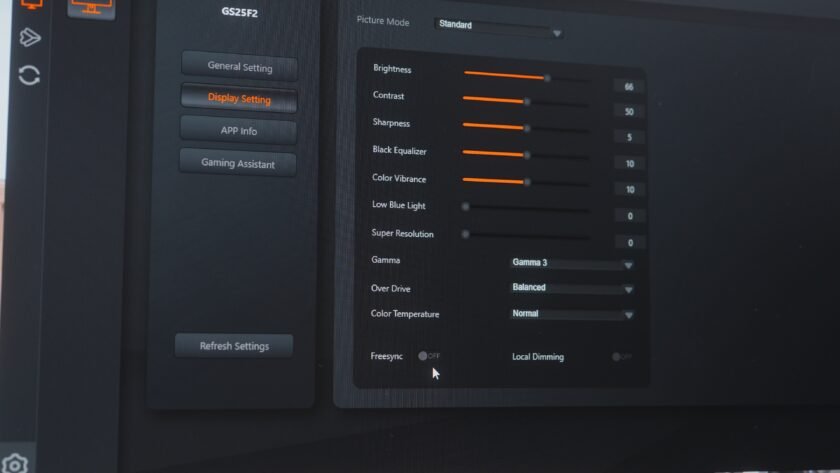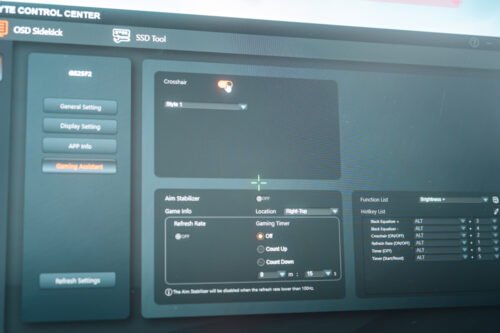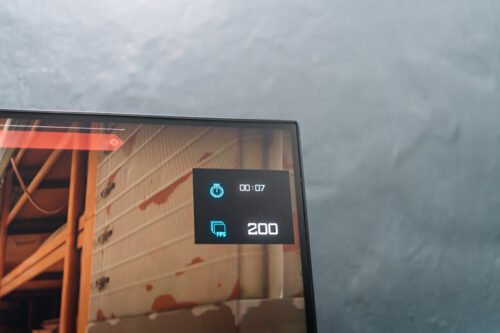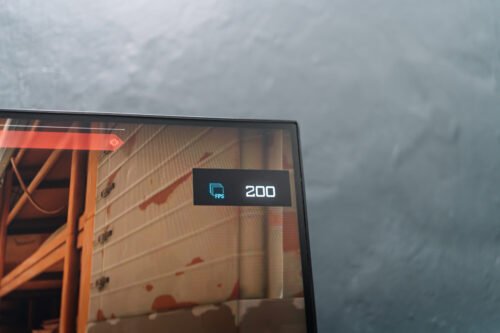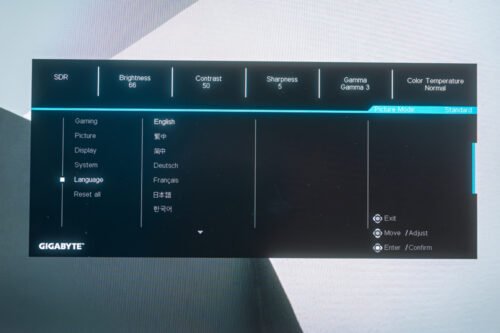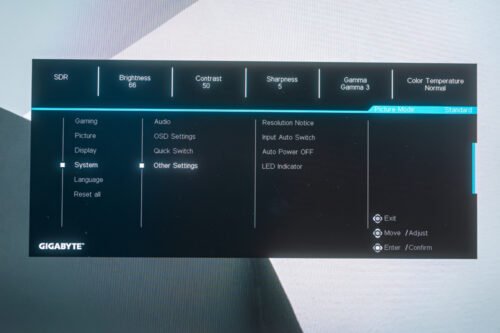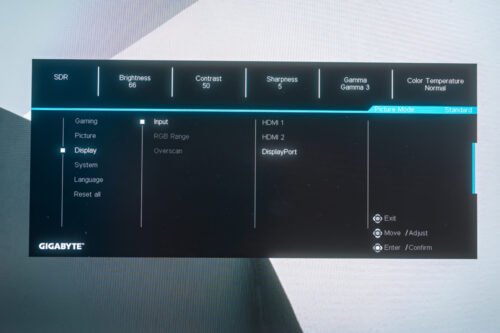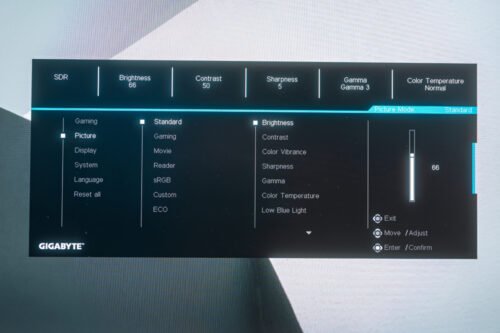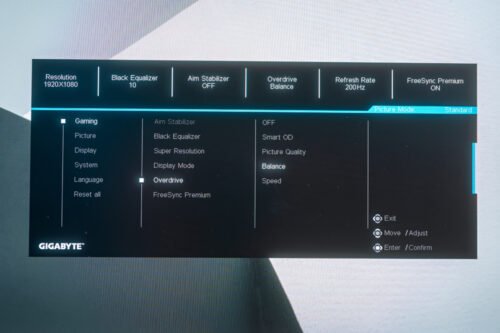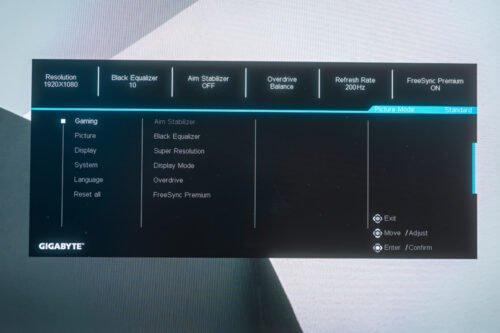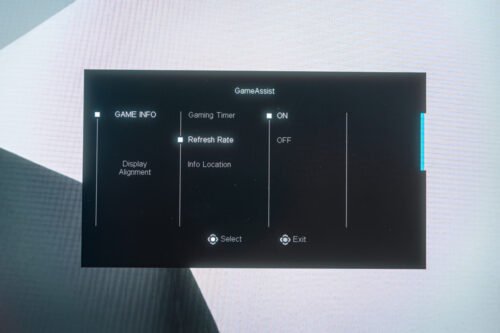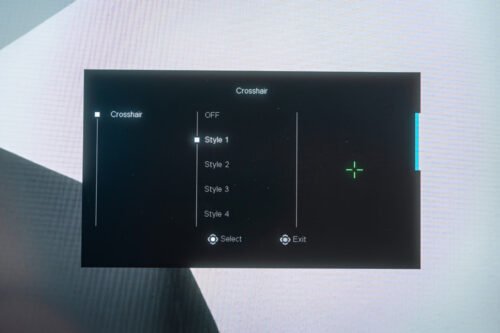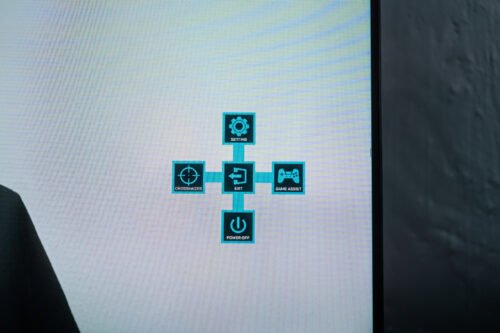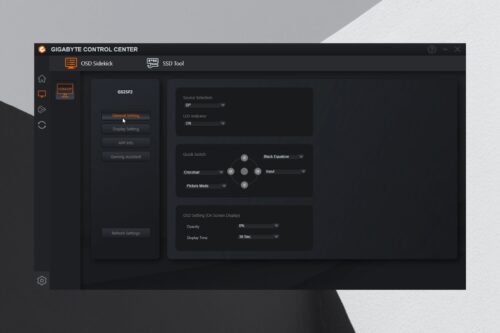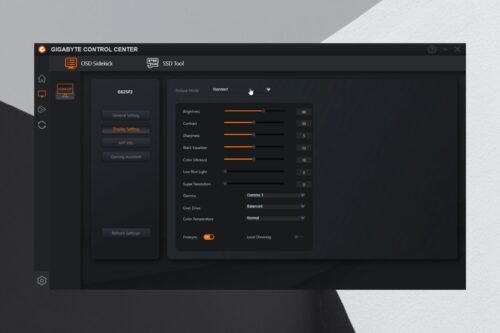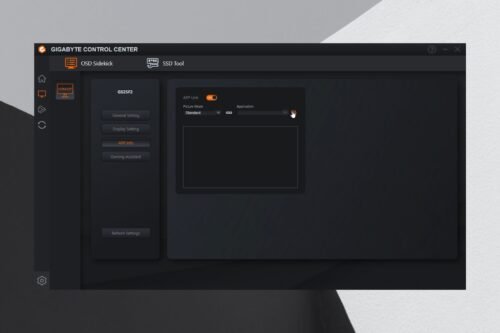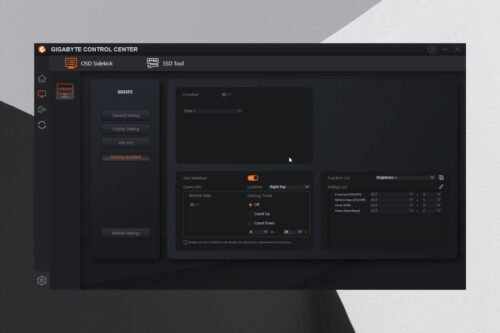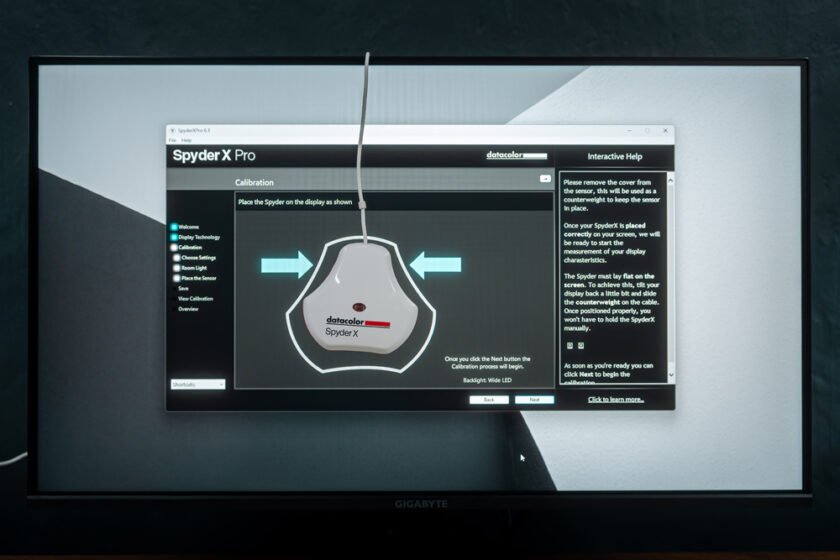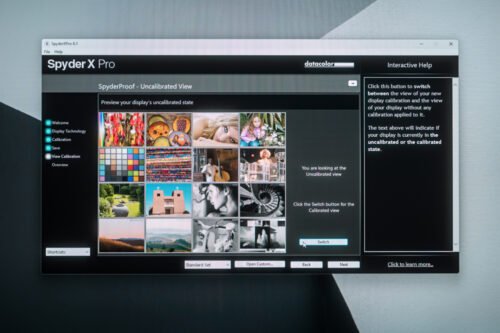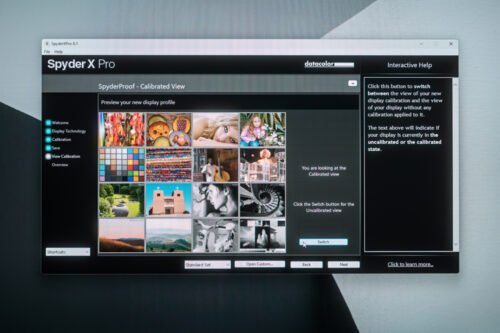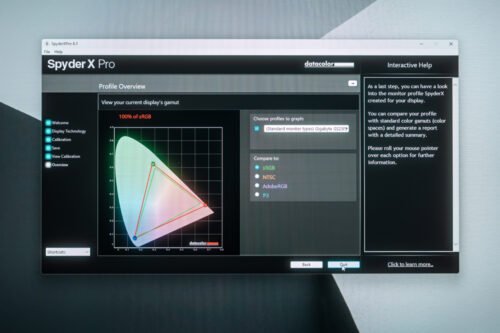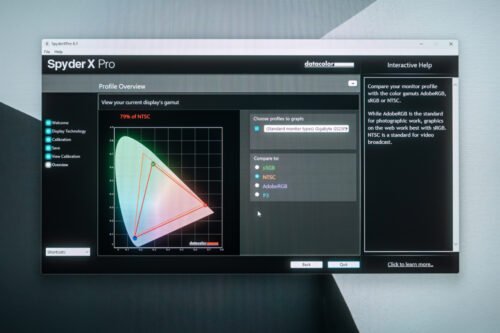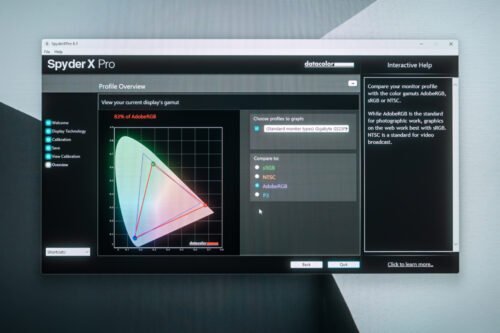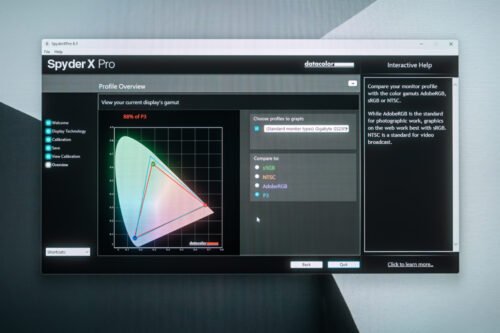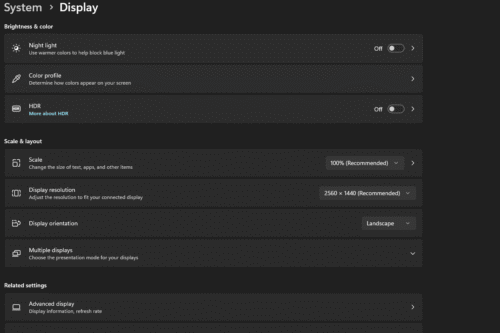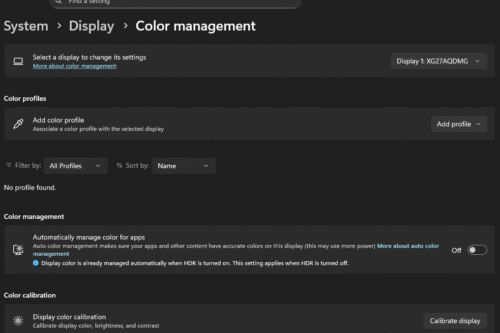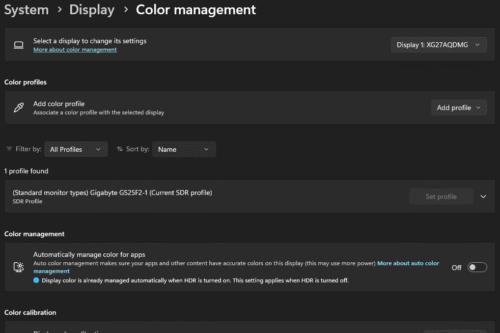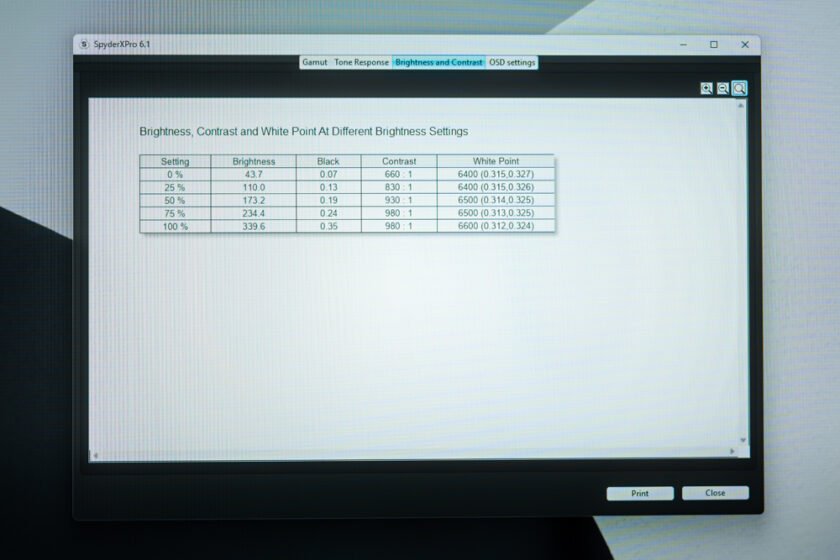For around Php 6,695.00, the Gigabyte GS25F2 provides one of the best values, offering a good balance between display quality, performance, and gaming features.
It features a 24.5” Full HD Super Speed IPS Panel with up to up to 200Hz refresh rate, 1ms GTG response time, and a bunch of tactical gaming features that you can toggle either via the OSD controls or through the more convenient OSD Sidekick software.
This is one of the cheapest true native 200Hz refresh rate and legit 1ms GTG response time IPS Gaming Monitor locally available. Other brands market their 1ms response time with MPRT, and either capped at a lower refresh rate or overclocked. And they also don’t have some of the performance tuning and tactical features of the Gigabyte GS25F2, so there’s that. Did I mention it also has great color accuracy with up to 120% sRGB coverage? So yeah, it’s an absolute deal for everything it has to offer. Now, let me share with you the rest of my thoughts before adding it to the cart. Haha!
Unboxing Experience
The unboxing experience is pretty straightforward; it comes in a brown box with all of its key features.
In terms of the package content, we have a plastic support bar,
a plastic square base,
a power cable,
a DisplayPort cable,
a cable management clip,
a warranty guide,
and an installation guide.
Assembly Process
Speaking of installation, it’s just a 3-step process. Just slide and lock the support bar in place,
Insert the cable management clip,
And attach the square base.
All using the built-in clips, no screws needed since this monitor is quite lightweight.
Design and Parts Overview
The design in front is relatively simple and clean.
The panel features edge backlighting with an anti-glare finish, and the bezels surrounding it are quite slim.
As for the dimensions with the stand, it’s 556.9*402.0*179.4 m.
In terms of adjustments, we only have tilt adjustment from -5 degrees to +20 degrees.
At the back, we have a nice design.
And what I like about this is that it has 100mm VESA mounting support, which is good if you want more flexibility.
It also has some ventilation here up top,
a Kensington lock slot, and built-in speakers.
Like I mentioned, it has a cable management clip.
In terms of IO, we have 2 HDMI 2.0, 1 DisplayPort 1.4, and a 3.5mm headphone jack.
On the other side, we have the power port.
And lastly, in terms of physical features, we also have a nicely hidden, but still convenient, 5-way joystick for the OSD controls.
Oh, I also like the fact that the square base is minimal, barely interfering with my deskmat on a tight desk.
If there’s one thing that I don’t like about the design of this monitor, it’s the flimsy support bar and base, which is inevitable since it’s made out of plastic, but like I said, it has VESA mounting support, so you can just mount it on an affordable monitor arm.
Tactical Features
Now, before we discuss the image quality, I just want to tackle real quick all of its gaming and tactical features. Because I feel like it’s one of its notable advantages over its competitors, especially at its price point.
As I’ve pointed out earlier, the Gigabyte GS25F2 boasts a native 200Hz refresh rate, meaning it doesn’t suffer from the drawbacks of overclocked displays like frame skipping, visual artifacts, stability, and longevity issues.
The Smart Overdrive feature is also calibrated for 200Hz, preventing unwanted artifacts.
Speaking of smart overdrive, it’s a feature of the Gigabyte GS25F2 that automatically adjusts the overdrive setting depending on frame rate fluctuations. This is ideal for those gamers who don’t want to tinker with the settings manually.
Aside from that, it also boasts 1ms GTG or grey-to-grey response time, which is easier to gauge compared to MPRT. MPRT also needs backlight strobing to take effect, which has its own drawbacks, like, well, the backlight literally strobing, reducing brightness.
However, backlight strobing isn’t entirely bad; it’s actually great if you want the least amount of ghosting, especially for FPS games. And in this case, Gigabyte calls it the Aim Stabilizer.
And I would say, it’s really effective, especially in person. You can really tell the difference in terms of motion clarity.
You can see the backlight strobing on camera, but in person, you won’t notice it at all except for the noticeable reduction in brightness.
And yes, you can not turn on the aim stabilizer without disabling FreeSync. So choose your poison, if your priority is motion clarity and you’re eyes are not that sensitive to backlight strobing, and you don’t mind not using adaptive sync, then aim stabilizer, or backlight strobing, is worth trying out.
Aside from that, the Gigabyte GS25F2 also features Black Equalizer, which, in a nutshell, brightens the dark areas on the screen while maintaining proper exposure for the entire display. This is significantly better than just adjusting brightness alone.
And lastly, in terms of tactical features, the Gigabyte GS25F2 also features a slew of onscreen overlays such as crosshairs, timers, and refresh rate.
And while the refresh rate overlay is more common, I think the crosshair is much more useful for things like when you get flashed in-game, at least you still have a sort of way to gauge where your aim is. So yeah.
All of these features can be toggled via the OSD Settings.
But they are more customizable and convenient via the OSD Sidekick software. You’ll have more options here, especially the fact that you can set hotkeys for quick toggling in-game.
The only thing that I find annoying here is that sometimes, I have to restart my PC for the hotkeys to take effect, but it’s just a minor inconvenience since you’ll probably set it just a few times.
As for the gaming experience, I can honestly say that the Gigabyte GS25F2 is really smooth and that 200Hz and 1ms GTG definitely help with that.
Image Quality
Alright, lastly, let’s talk about image quality.
As per testing using my Datacolor SpyderX Pro Calibration tool,
The Gigabyte GS25F2 can output at least 100% sRGB, 79% NTSC, 83% Adobe RGB, and 88% P3 color spaces. That is good enough for social media and web postings and for media consumption and gaming.
Color Calibration File
If you want to use my calibration profile, you can download it by clicking here. Kindly refer to the screenshot below on where to install it in Windows.
Now, In terms of brightness, it can go as low as 43.7nits and up to 339.6nits, which is good enough for indoor use and acceptable at this price point.
And I can say, the image quality of the Gigabyte GS25F2 is really quite decent. The colors are vibrant, the contrast level is fairly decent, details and sharpness are substantial with good viewing angle, and as you can tell, brightness is just enough even with studio lights turned on.
By the way, it’s also HDR Ready and features Eyesafe 2.0 and Flicker-Free.
VERDICT
Overall, to conclude, if you’re on a tight budget, the Gigabyte GS25F2 is easily one of the best options right now, especially coming from a brand that has a good reputation when it comes to affordable but decently capable gaming monitors.
Yeah, granted, you can go with cheaper monitors from lesser-known brands, but you have to accept the risk in terms of quality and probably after-sales support. The Gigabyte GS25F2 offers decent image quality, good performance, and a variety of tactical features at a very competitive price. My only gripe about it is the flimsy support bar and stand, and the hiccups I experienced with the software, but those are easily compensated for by everything it has to offer.
Huge thanks to Gigabyte Philippines for letting me borrow this monitor so that I can provide you with something more affordable in the gaming monitor space.
By the way, if you’re interested to know all the products that I use as my daily driver, as well as the products that I recommend, I created a linktree page that you can visit. I’ll keep it updated as much as I can.
Price and Availability
The Gigabyte GS25F2 Gaming Monitor is now available at DataBlitz for only Php 6,695.00 and on Shopee and Lazada for only Php 7,499

The Broll who always got your back online!